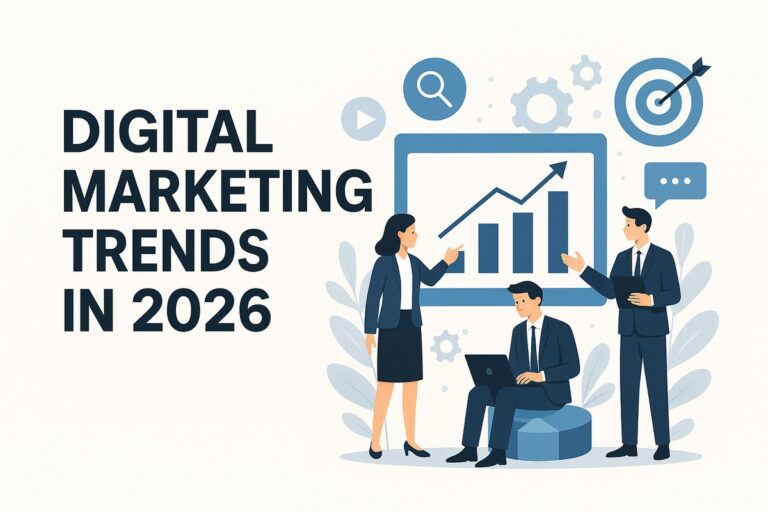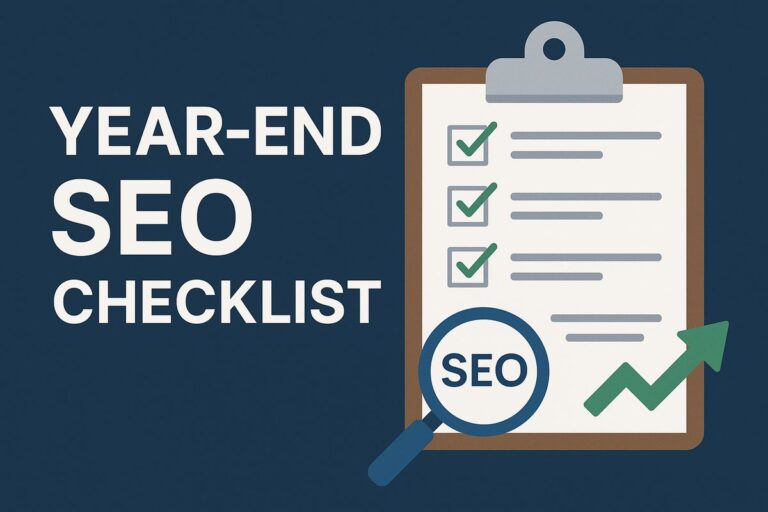Acer Laptop Monitor Problems
Typical Monitor Problems
Acer laptop users might run across a spectrum of monitor-related problems during the life of their computer. Flickering screens, total blackouts, dim brightness, colored lines across the screen, and unresponsive touchscreen devices in touchscreen versions are among the most frequently observed Acer Laptop Monitor Problems. These problems could show gradually or suddenly depending on internal system conditions, user behavior, or outside damage. Often they point to underlying issues that call to be resolved before they get worse that is, loose internal connections, worn parts, or outdated software drivers.
Laptop monitors make up most visually and interactively part of any device. For Acer users, particularly when the defect appears without warning, having issues with their laptop display can be both upsetting and disruptive. Physical wear, software flaws, or interior hardware damage ranging from minor flickering to complete blackouts can all contribute to display-related problems. Understanding the nature and fundamental causes of these occurrences is the first step in preventing future difficulties or fixing them.
Reasons for Acer Laptop Monitor Problems
An Acer laptop’s screen can show errors for many reasons. Hardware-side wear and tear from daily usage frequent opening and closing of the lid, for instance can stress internal components. Lowered LCD panels can be more susceptible to ghosting or pixel damage in budget models. On the software side, driver updates from Windows or Acer could be incompatible, which would result in flickering, resolution issues, or black screens. Overheating, battery issues, and even BIOS bugs can also impede screen performance. Sometimes, manufacturing flaws or unplanned drops also play a role.
Types of Monitor Problems
Flashing of screen
Screen flickering is among the most often seen and visibly irritating issues. The screen could flash rapidly, change between dim and bright states, or appear shaky when you scroll or change apps. Mostly this is showed up by a conflict between the operating system and the graphics driver, even though defective hardware like the display panel or graphics card can also be the cause. Flickering can also result from wrong refresh rate settings or third-party applications interfering with the screen output.
Blank or Black Screen
This issue can result from a bad motherboard and show connection, corrupted system files, or a damaged graphics card. Other times, the display’s brightness may be adjusted all the way down or the system could be in a peculiar sleep or hibernation state. The screen will also not start properly as a result of a BIOS or firmware problem.
Dark or Dim Display
A screen that is too black to be used even when the brightness is raised suggests a problem with the display’s backlight. Older Acer models might have inverter board problems. Modern devices might experience dim displays as a result of LED backlighting or power that affects screen brightness. Dimmed displays can also be caused by faulty ambient light sensors, outdated power management drivers, or a dying battery restricting power to the screen.
Vertical or Horizontal Lines
Generally signifying physical damage or a loose inside cable, thin colored or black lines appearing either vertically or horizontally on the screen are either permanent or flashing depending on screen direction. A motherboard issue, a GPU error, or a failing LCD panel could also set this off.
Screen Ghosting and Shadowing
Ghosting is the retention of little images or text on the display even after they should have vanished. Shadowing results from fast-moving visuals’ footprints. Displays with slower response times especially in older or lowed Acer laptops often exhibit these problems. Overworked graphics cards or display calibration errors can also be the cause of these. Though not always hurtful, ghosting and shadowing might make it challenging to use the laptop for creative or gaming purposes or appreciate media.
Bright Spots or Dead Pixels
While bright or stuck pixels might linger continually white, crimson, or blue, dead pixels are minute black spots on the screen that do not illuminate. Manufacturing flaws or screen damage usually start these. Although a few individual dead pixels often cause no trouble, groups or large patches can impede usability. While dead pixels often call for a whole screen replacement, stuck pixels in certain instances may be brought back using software or modest pressure methods.

Monitor Problem Causes
Software or Driver Conflicts
Acer displays often have problems with incompatible or obsolete drivers specifically display drivers for Intel, AMD, or NVIDIA graphics cards. Windows sometimes installs fundamental drivers that conflict with Acer gear, resulting in flashing, resolution problems, or even complete screen failure. Particularly in systems with switchable graphics, two drivers clashing might also cause display problems. Under some conditions, third party tools including color management solutions or screen recorders might interrupt regular display activity.
Hardware Faults
A more serious and often costly cause of display issues is internal hardware failures. Among others are damaged GPUs, malfunctioning display panels, faulty motherboards, and shattered inverter boards. Physical trauma—like drops or heavy pressure on the lid can crack or dislodge internal elements. Over time, heat and strain can degrade connectors and soldering sites even without evident damage, causing uneven screen performance or complete failure.
Damaged or loose display cable
A thin ribbon wire governs the connection between the motherboard and the screen via the laptop’s hinge. This wire could fray, slack, or disconnect if used regularly especially forcefully opening or shutting the cover. When this happens, consumers could notice flickering, erratic black screens or lines on the display. Though it usually involves laptop opening, sometimes just resettling or replacing the cable fixes the issue.
BIOS or Firmware Faults
Particularly in the BIOS, firmware bugs might influence the startup of the computer display. A corrupted or outdated BIOS may cause the screen to stay dark during boot or to behave inconsistently. Most Acer systems have had BIOS upgrades published expressly to solve display problems. However, updating the BIOS must be handled cautiously to prevent the system from bricking.
Issues with Power Supply
Screen performance can also be impacted by a failing power adaptor or an underperforming battery. The screen may dim suddenly, flash under load, or not turn on at all if the system lacks stable power. Voltage variations may cause some of Acer Laptop Monitor Problems when using a nonoriginal charger. Degraded or swollen batteries can interfere with the interior design and put pressure on display cables or other components, therefore aggravating the issue.
Software-Based Solutions
Updating or Rolling Back Display Drivers
Below is a table showing what to do depending on the symptom:
| Problem Observed | Driver Action | How to Perform |
| Flickering screen | Roll back to older driver | Device Manager → Display adapter → Properties → Roll Back |
| Black screen after update | Boot in Safe Mode, uninstall driver | Device Manager → Uninstall device |
| Display not detected externally | Update to latest version | Use Acer/NVIDIA/Intel support site for latest driver |
| Incorrect resolution or scaling | Reinstall driver | Download official driver, then clean install |
Windows Display Settings Adjustments
Windows might have selected the wrong refresh rate, brightness, or resolution. Check and change these settings under Settings → System → Display. Users may attempt to reduce the screen resolution, modify the brightness, or alter the refresh rate—often 60Hz for the bulk of Acer laptops. Moreover, disabling hardware acceleration in specific programs like browsers or video players could help to reduce flashing and lag. Should you be using a dual monitor setup, confirm the primary display’s option.
Firmware and BIOS upgrades
For certain Acer models, specific BIOS upgrades have been released to fix display issues including starting black screens or touch failures. Often including graphics initialization fixes and compatibility with hardware software enhancements, firmware upgrades also assist. Preferably connected to electricity, this procedure should always be done on a totally charged laptop as an interrupted update can render the system useless. Resolving difficulties without an update sometimes calls resetting the BIOS to its factory settings.
Reinstallation of Operating System or System Restoration
When all other application solutions fail, reverting the system to a prior functioning state can be useful. Without affecting personal papers, Windows’ System Restore utility lets users rewind the system to a date before the problem started.

Should there be no restoration points, a complete reinstall of Windows might be needed. Frequently fixing continuous display problems brought on by deep seated corruption or malware, a fresh install resets all system drivers and files. Built-in recovery tools allow Acer laptop owners to return to factory settings, which is a useful backup should the screen have operated properly when the device was new.
Hardware inspection and restoration
Connectors and display cable inspection
Among the most usually overlooked hardware problems on Acer computers is a shattered or loose display cable. The motherboard and the laptop screen are linked via the hinge region by this wire; regular lid opening and shutting over time can degrade it. The cable could be loose or damaged if you observe flashing, sporadic black lines on the screen. Those who are technically inclined may turn on the laptop to check the video cable connections at both the motherboard and screen ends. The cable has to be replaced if burn marks or tearing are found. Professional servicing is strongly recommended for consumers not at ease with this approach.
Replacing or Renewing RAM
Surprisingly, display problems can also result from incorrect or dusty random access memory. It’s wise to check the RAM if your Acer laptop locks on a black screen, buzzes during startup, or won’t start at all. Data transfer can be hindered by dust, electrostatic charge, or loose modules, therefore altering the screen’s startup. Turn off the computer, remove the rear panel, and pull off the RAM sticks. Refill them forcefully into their slots after cleaning with a soft cloth or compressed air can.
Replacing the LCD Panel
The LCD panel itself might need replacing if the screen is physically damaged showing cracks, spiderweb patterns, severe discoloration, or many dead pixels. Acer laptop displays can be ordered according to the precise model number usually found under the laptop or on the box. Removing the bezel, unscrewing the old panel, disconnecting the ribbon cable, and installing the new one are all part of a somewhat technical procedure called LCD replacement. For touchscreen laptops, the digitizer could be integrated with the LCD, therefore making replacement more expensive and difficult. Replacing the screen via Acer certified repair facilities guarantees warranty safe service in such situations.
Seeking Professional for Acer Laptop Monitor Problems
Some screen problems are best managed by skilled, even if many may be detected and even fixed at home. Some screen issues are best managed by specialists, even if many may be recognized and even solved at home. Typically suggesting underlying hardware issues needing particular diagnosis and repair are signs like consistent overheating, screen artifacts even after software patches, or lack of screen output altogether.
Protective Measures regarding Acer Laptop Monitor Problems
Suitable laptop storage and maintenance
Correct maintenance will help you to avoid monitor issues. Always open and close the lid softly from the middle rather than the corners to prevent the screen from twisting or the display cable from overstraining. Even closed, avoid carrying the computer by the screen and resist setting heavy objects on top of it. Particularly if you travel frequently, keep it in a padded sleeve or a robust container when not in use. Storing your laptop in dusty or humid surroundings can also hasten interior component deterioration including that of the screen.

System Regular Updates
One of the simplest preventive measures is keeping your system totally current. Windows updates sometimes comprise compatibility fixes for display drivers, firmware modifications, and BIOS updates addressing known screen concerns. Acer also often issues hardware specific driver updates via its support website. Regularly updated not only improve device stability but also enhance security. Ignoring them may lead to driver mismatches or problems that might cause flickering, resolution issues, or external display failures. Typically suggesting underlying hardware issues needing particular diagnosis and repair are signs like consistent overheating, screen artifacts even after software patches, or lack of screen output altogether. Here’s a quick comparison of recommended preventive tools:
| Tool | Purpose |
| Cooling Pad | Keeps system temperature down during use |
| Surge Protector | Protects from voltage spikes |
| Laptop Sleeve/Case | Adds physical protection during transport |
| Screen Protector | Shields screen from scratches and minor impacts |
Conclusion
Acer Laptop Monitor Problems can arise from both hardware and software causes; hence, resolving them depends on awareness of the underlying causes. Simple defects are ruled out by first diagnostics such booting the system, using an external monitor, or accessing BIOS. Many problems can be solved without physical intervention by driver updates or BIOS flashing, which are software-based fixes. Testing cables, cleansing RAM, or replacing the LCD panel might be required for hardware problems.
There comes a point when more repairs are not financially sensible. Purchasing a new gadget may be a smarter move if your laptop is over 4–5 years old, has several issues, or replacements are scarce or costly. Better construction quality and more power efficient, clearer screens characterize newer models. Compare the whole repair expense especially for GPU failures or screen replacement with the cost of a new laptop covered under warranty. Upgrading ensures some future problems and in instance improves performance.
Frequently Asked Questions
Is it possible to treat a dead pixel on an Acer laptop display?
Usually, a single dead pixel cannot be fixed; however, some users claim brief success using pixel fixing programs or mild massage methods. Acer might change the screen depending on their pixel policy if several dead or stuck pixels show up and the laptop is still covered.
Acer’s warranty covers screen replacement?
Usually, screen replacements are usually covered only if the damage results from a factory fault. Unless you have bought Accidental Damage Protection (ADP) or an extended warranty that includes such coverage, physical damage including cracks from drops or pressure is not covered.
Although my Acer laptop has a black screen, I can hear the fan operating. What shall I should do?
This usually indicates a hardware or display cable problem. Check the GPU’s operation by linking the laptop to an external monitor. Should the external display function, the LCD panel or inside wiring could be the source of the problem. Moreover, further separate the issue by doing a hard reset or booting into BIOS.
How can I ascertain whether the screen problem results from hardware or software?
Connecting your laptop to an external display is a fast approach to check. It most likely stems from a GPU or software problem if the issue shows up on both monitors. Should it show just on the internal screen, the issue is most probably hardware-related screen, cable, backlight, for example. Booting into BIOS can also help if the issue occurs in BIOS, it’s almost surely hardware-related.
Read about Tech News on Technospheres.