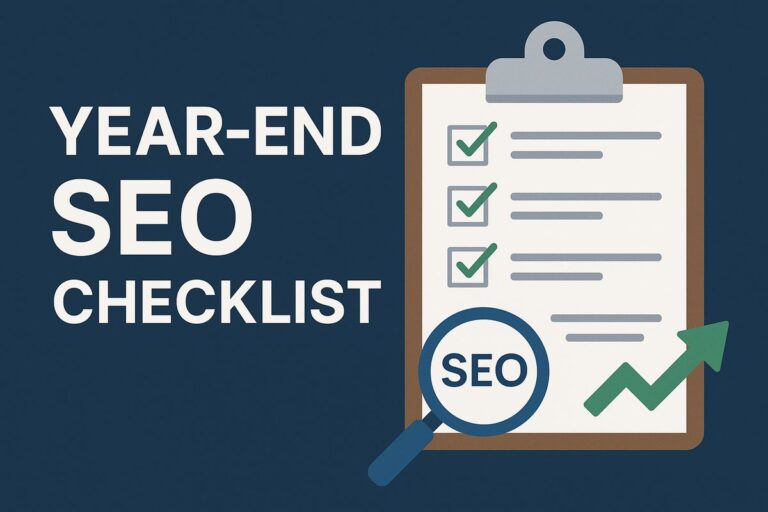PC for gaming
How to Optimize Gaming PC for 144hz monitor refreshes the image on your screen 144 times per second, as opposed to a conventional 60Hz display’s 60 times per second. Particularly in fast-paced games like FPS, racing, and intense aggressive esports titles, this higher refresh rate produces smoother motion, less input latency, and a generally more responsive gaming experience. Faster refresh rates reduce motion blur and raise aiming, tracking, and overall responsiveness far beyond what a 60Hz or 75Hz display would provide.
Advantages of High Refresh Rate Gaming
- Better visual smoothness: Motion looks considerably more fluid, thus easier on the eyes.
- Lower input lag results from quicker refresh rates, which lowers the time between your activity—like a mouse click—and what you view on screen.
- Improved Competitive Performance: Particularly in esports, a greater refresh rate can provide you a genuine competitive advantage.
- Reduced Motion Blur helps with clarity in quick movement, therefore aiding in tracking foes or moving objects.
Hardware Specifications
Your PC must be capable of generating 144+ FPS in your selected titles if you want to fully benefit from 144Hz gaming. October 2023 data training on you.
Setup and Configuration of a Monitor
- Selecting a monitor compatible with 144Hz
- Seek for a monitor specifically designed for 144Hz or above. Important things to verify:
- Panel type: IPS for better colors; TN for quicker response times; VA for contrast.
- Resolution: 144Hz displays are mostly 1080p or 1440p.
- G-Sync or Free—sync systems lowering stuttering and screen tearing.
- Not all monitors sold as “gaming monitors” offer genuine 144Hz—so examine the specifications thoroughly

Connecting with the Correct Cable (DisplayPort vs HDMI)
- Recommended for 1080p/1440p at 144Hz and beyond
- HDMI 2.0+ helps 144Hz at 1080p and even 1440p in certain circumstances.
- Older HDMI (1.4) could limit your 60Hz capability.
- Always use a high-quality DisplayPort or HDMI 2.0+ cable to connect your GPU to the monitor, and verify the monitor input port matches the refresh rate.
Windows display settings let you enable 144Hz.
Windows might default to 60Hz even if your display supports 144Hz. Here is how to activate it:
- Display settings are accessed by right-clicking on desktop.
- Scroll down and select advanced display options.
- Tap Display Adapter Properties.
- On the Monitor tab, set the refresh rate to 144Hz.
- Click Apply to affirm the change to optimize gaming pc for 144hz
Using Control Panel Settings for Performance
NVIDIA Control Panel:
- Open NVIDIA Control Panel and Manage 3D settings.
- Set to “Prefer maximum performance.”
- Low Latency Mode is to be enabled (or Ultra for extremely rapid reaction in competitive games).
- Texture filtering: High Performance; Quality:
- G-Sync is something you should enable if your monitor allows it.
- V-Sync: Off (handled in-game, not present here).
AMD Radeon Software
- Access graphics under Settings
- Set Radeon Anti-Lag to On
- Radeon Chill: Off unless you wish to limit FPS.
- Image sharpening is an optional process.
- Off unless tearing is an issue; wait for vertical refresh.
- These options move the GPU into performance-first mode.
Overclocking GPU Securely
- Utilise AMD Adrenil or MSI Afterburner.
- Begin with tiny increments.
- Core Clock: +50 MHz steps
- Memory Clock: steps of +100 MHz
- Test for stability with Heaven Benchmark or 3DMark.
- Temperature check; for safety, stay below 85°C.
- Don’t raise voltage unless you have experience.

Optimizing Memory and CPU
- Turning off background processes
- To maximize FPS and reduce stutter
- Press Ctrl+Shift+Esc → Open Task Manager
- Access the Startup tab and turn off unused apps.
- Cut background chores during gaming from Chrome, OneDrive, or Discord overlays
- You can also auto—prioritize games using Windows Game Mode
Changing CPU power settings
Windows power plans manage CPU performance:
Access Power Options from Control Panel.
Pick High Performance or Ultimate Performance; you may access the latter via Command Prompt using:
power -duplicate scheme
These strategies minimize frequency scaling delays and let your CPU operate at its maximum potential.
Turning on XMP for RAM in BIOS:
Extreme Memory Profile (XMP) exposes the claimed speed of your RAM:
Reboot your computer to access BIOS/UEFI, often by pressing Del or F2.
Find the XMP option—usually found under “AI Tweaker” or “Overclocking.”
Exit BIOS and Save
Without XMP, your DDR4 3200 MHz RAM could only run at 2133 MHz, hence limiting performance in games dependent on quick memory access.
In-Game Settings How to Optimize Gaming PC for 144hz
Balancing Visual Quality and FPS
To maintain 144 FPS, you’ll need to tweak game settings based on your GPU. Here’s a sample guide:
| Setting | Recommended for FPS | Recommended for Visuals |
| Texture Quality | Medium | High |
| Shadow Quality | Low | Medium |
| Anti-Aliasing | FXAA or Off | TAA (smoother edges) |
| Ambient Occlusion | Off or Low | On (adds depth to lighting) |
| Motion Blur | Off | Off (generally not useful) |
| V-Sync | Off (unless tearing) | Off (G-Sync or FreeSync better) |
| Post-Processing Effects | Low | Medium or High |
Disabling V-Sync and Motion Blur
V-Sync helps to avoid screen tearing by matching frame rate with monitor refresh rate. It does, however, cause input lag, which makes it inappropriate for competitive 144Hz gaming. Use G-Sync or Free-Sync if you can find it. Motion blur lends quick action cinematic blur. It makes things look smooth but hinders aim and clarity. Turn it off in any quick-paced or FPS game.
Custom presets for serious play
- To maximize visibility and frame rate, competitive players frequently use "tuned-down” settings.
- Low shadows and effects provide better enemy visibility.
- High draw distance helps one to spot opponents earlier.
- No bloom or glare avoids distractions.
- Lesser resolution scaling (90–100%) results in more frames per second (FPS) with only little quality compromise.
System-Wide Adjustments
Windows adjustment for performance
Windows has many visual effects and background features that might impair gaming performance. This is how to refine it:
Turn off visual effects
- Press Win + R, then type sysdm, then go to Advanced tab, then Performance, then Settings.
- Choose “Adjust for best performance” or manually turn off animations, shadows, and transparency.
Off alerts during gaming:
- Settings > System > Notifications > Turn off “Get notifications from apps.”
Turn off automatic updates while gaming:
- Pause Windows updates during active gaming sessions to prevent spikes in bandwidth or CPU usage.
Game Mode and hardware-accelerated GPU scheduling
Game Mode ( Windows 10/11):
- Visit Settings > Gaming > Game Mode > Turn On.
- It specifically maximizes system resources for gaming, hence reducing background processes.
- Access Graphics settings under Settings, then System, then Display.
Allow hardware-accelerated GPU scheduling
- This lowers latency and could marginally raise FPS on supported gear (works on recent NVIDIA/AMD GPUs).
- Remember that at your particular system and games, advantages might change; try with and without it.
Turning off full screen optimizations
- Windows puts a layer over full screen games that might slow down performance or introduce input lag.
- Right-click the .exe file of your game and go Properties then Compatibility tab.
Review “Disable full screen optimizations.”
- Click “Change high DPI settings,” then check “Override high DPI scaling behavior” and apply it to Application.
- This guarantees really full screen for the game and prevents Windows interference.
Background App Management and Storage
Game Storage: Using SSDs
Games kept on an SSD—especially an NVMe SSD—will:
- Load considerably quicker
- Stream texture causes one to experience less stuttering.
Reduce asset loading and map transitions
- SSD use greatly helps modern games like Call of Duty.
- Warzone, Hogwarts Legacy, or Starfield.
Turning off How to Optimize Gaming PC for 144hz
- Background-running apps from startup can consume CPU cycles and memory:
- Open Task Manager ( Ctrl + Shift + Esc ) , then head to the Startup tab.
Discord overlay
- This simplifies resource allocation and helps boot speeds lower.
- These technologies automatically adjust settings and momentarily free system resources:
- Razer Cortex ends non-essential processes and gives the game more RAM/CPU.
- Performance profile built-in tools come from MSI Dragon Center or ASUS Armory Create.
- ISLC (Intelligent Standby List Cleaner) clears memory cache that might result in stuttering in certain games

Monitoring and Benchmarking
Tools to Monitor FPS and Frame Time
Monitoring tools help you verify whether your optimizations are working. Here’s a quick comparison:
| Tool | Functionality | Use Case | Ease of Use |
| MSI Afterburner | Real-time FPS, GPU/CPU temps, overlay | Best overall tool, works with RivaTuner | Moderate (initial setup) |
| RivaTuner | Frame time graph overlay | Pairs with Afterburner for advanced tracking | Moderate |
| NVIDIA GeForce Experience | In-game FPS counter (Alt+Z) | Basic monitoring for NVIDIA users | Easy |
| AMD Adrenalin | Built-in performance metrics | Built-in for AMD GPU owners | Easy |
| CapFrameX | Frame time analysis & benchmarking | Detailed post-game diagnostics | Advanced |
Benchmarking Before and After Optimization
- Benchmarking helps you gauge how much your adjustments have effect. Measures:
- Run a native benchmark (several games, including Cyberpunk 2077, Rainbow Six Siege, have them).
- Min/Max FPS one percent and 0.1% minimums (critical for smoothness)
- Utilize your enhancements.
- Run the benchmark again and contrast findings
- For just comparison, use consistent settings/resolution.
How to Analyze Frame Time Graphs
- Frame time is the time (in milliseconds) required to render every frame. Reduced and more consistent frame timings translate to smoother gameplay.
- 16.6 ms corresponds to 60 frames
- 6.9 milliseconds yields 144 frames per second.
What to search for:
- Flat line denotes consistent gaming.
- Spikes are stutters or micro-lag.
- Jittery graph denotes erratic performance—usually inferior to low FPS.
- Wide adjustments of systems
Changing windows for optimal performance
Windows has several background features and visual effects that might impair gaming performance. Here is how to tune it:
Off visual effects:
- Press Win + R, then type, then go to Advanced tab, then Performance, then Settings.
- Choose “Adjust for best performance” or manually turn off animations, shadows, and transparency.
Turn off notifications during gaming:
- Settings -> System -> Notifications -> Turn off “Get notifications from apps”
Turn off automatic updates while gaming:
- To prevent bandwidth or CPU usage spikes, pause Windows updates during active gaming sessions.
- Game Mode and Hardware-Accelerated GPU Scheduling
Game Mode (Windows 10/11):
- Go to Settings > Gaming > Game Mode > Turn On.
- It specifically optimizes system resources for gaming, so lowering background processes.
Hardware-accelerated GPU scheduling:
- Access Graphics settings under System, then Display.
- Allow hardware-accelerated GPU scheduling.
- This lowers latency and maybe slightly raises FPS on supported gear (works on current NVIDIA/AMD GPUs).
Turning off full screen optimizations
Windows lays a layer over full screen games that could slow down performance or introduce input latency:
- Right click the .exe file of your game, then go Properties then Compatibility tab.
- Look for “Disable full screen optimizations.”
- Click “Change high DPI settings,” check “Override high DPI scaling behavior,” and assign it to Application.
- This guarantees actual full screen for the game and prevents Windows interference.
Background App Management and Storage
Quite faster load on How to Optimize Gaming PC for 144hz
- Experience less stuttering from texture streaming.
- Have lesser asset loading and shorter map transitions
- SSDs greatly benefit modern games like Call of Duty: Warzone, Hogwarts Legacy, or Starfield.
- Turning off unnecessary starting programs.
- Background-running apps from startup might consume CPU cycles and memory:
- Open Task Manager (Ctrl+Shift+Esc) and navigate to the Startup tab.
Discord overlay
- Steam, Epic, and other auto-updating systems
- This guarantees quicker boot times and frees up resources.
- Using performance tools or game boosters.
- These devices momentarily free system resources and automatically adjust settings:
- Razer Cortex: Give the game more RAM/CPU by ending unneeded processes.
- Performance profiles from built-in tools in MSI Dragon Center or ASUS Armory Create

Conclusion
Getting a seamless 144Hz gaming experience requires more than just purchasing a high-refresh-rate screen; it also needs making sure your whole system is configured to consistently produce 144 frames per second or beyond. Every detail counts, from upgrading important hardware components like the GPU, CPU, and RAM to adjusting system preferences and in-game parameters. Little changes—such as switching off motion blur or turning on XMP in BIOS—may have a significant impact.
How to Optimize Gaming PC for 144hz can fully exploit the 144Hz with the correct mix of hardware, software tuning, and system maintenance, so providing you a competitive edge and a considerably more engaging gaming experience. Keep in mind that optimization is concerned with consistent, fluid, and responsive gameplay rather than just maximal frames per second.
- Align your hardware specifications with 144Hz demands.
- Set your monitor and display choices correctly.
- Overclocking, driver adjustments, and power settings help you to maximize GPU and CPU performance.
- Disable superfluous services and activate Game Mode to simplify your Windows environment.
- Use rapid SSDs, tracking tools, and performance software to monitor development and remove bottlenecks.
FAQs
Is it possible for my present GPU to run games at 144Hz?
It varies with the game and the resolution. Less GPU power is needed in competitive games like CS:GO than in AAA titles.
Does V-Sync benefit games at 144 Hz?
V-Sync can lessen screen tearing but usually adds input latency. Better options are G-Sync or Free-Sync.
Which configurations would maximize FPS for 144Hz?
Usually the best performance gains come from lowering texture quality, turning motion blur off, and changing shadows and effects.
To reach 144 FPS, must I overclock?
Not always. Though overclocking helps, a well-optimized system with a strong GPU and CPU can reach 144 FPS in most games without it.
Read more about Gaming on Technospheres.