
How to Optimize Gaming PC for 144hz
How to Optimize Gaming PC for 8k Gaming refers to playing video games at a resolution of 7680 x 4320 pixels — four times the pixel count of 4K and sixteen times that of 1080p. It offers unmatched visual clarity and detail but is extremely demanding on hardware.8K puts enormous stress on GPU, CPU, RAM, and storage. To achieve fluid gameplay at such a resolution, optimizing every part of the PC is critical. Optimization helps you get the best performance per dollar, avoiding unnecessary upgrades.
- Must handle ~33 million pixels per frame.
- Needs to support high data throughput without bottlenecking.
- Large and fast enough to support game assets in ultra-high resolution.
- Fast load speeds to prevent lag in texture and asset streaming.
- Must manage heat and power draw from high-end components.
Understanding 8K Gaming Requirements
Resolution and Frame Rate Considerations
- 8K = 7680 x 4320 resolution
- Ideal frame rate: 60 FPS minimum, 120+ FPS preferred for smoothness
- Reality: Many current GPUs struggle to maintain even 60 FPS in modern AAA games without help from upscaling (DLSS, FSR)
Pixel Count and GPU Load
- Over 33 million pixels per frame means each frame takes more GPU processing power.
- Higher resolution means lower performance unless the game or GPU driver uses upscaling or aggressive optimizations.
Game Optimization Status for 8K
- Most modern games are not natively optimized for 8K.
- Some games scale well, while others suffer from memory or CPU issues.
- You may need to adjust in-game settings or use technologies like DLSS 3 or FSR 3 for playable frame rates.
Hardware Requirements
Graphics Card (GPU)
Top GPUs for 8K Gaming
- NVIDIA RTX 4090 / 4080 Super – best performance, DLSS 3.5 support
- AMD Radeon RX 7900 XTX – excellent performance with FSR 3
- Intel Arc GPUs – not currently viable for 8K gaming
Multi-GPU Configurations (SLI/NVLink)
- Mostly deprecated in modern games and drivers
- Games rarely support multi-GPU setups well in 2025
- Better approach: Invest in one powerful GPU rather than dual cards
Processor (CPU)
Best CPUs for Bottleneck-Free 8K Gaming
- Intel Core i9-14900K / KS
- AMD Ryzen 9 7950X3D
- Focus on high IPC and clock speed
Core Count vs Clock Speed Considerations
- Higher clock speed is more beneficial for gaming than raw core count
- Aim for 6-16 cores, depending on whether you multitask (stream, record, etc.)
- Avoid bottlenecks by matching your CPU with the GPU’s performance level
- NVM SSDs offer much faster read/write speeds than SATA SSDs
- Reduce game loading times and texture streaming delays
- Ideal: Gen 4 or Gen 5 NVM SSD (7000 MB/s+)

Memory (RAM)
Minimum and Recommended RAM for 8K
- Minimum: 32 GB DDR5
- Recommended: 64 GB DDR5, especially for modern AAA titles and multitasking
RAM Speed and Latency
- For DDR5, aim for 6000+ MHz with low CL timings
- Higher speeds help with texture loading and game responsiveness
Storage
Game Load Time Optimization
- Keep games and OS on separate drives
- Disable background disk-heavy apps
- Use RAM caching tools if supported
Motherboard
PCIe Lanes and Compatibility
- Choose a board with PCIe 5.0 x16 slot for GPUs
- Ensure compatibility with fast NVM drives (PCIe Gen 4 or 5 M.2 slots)
- More PCIe lanes = better performance for multi-device setups
VRM Quality and Cooling
- Good Voltage Regulation Modules (VRMs) ensure stable power to CPU, especially when overclocking
- Look for boards with heatsinked VRMs and solid build quality
Power Supply (PSU)
Wattage and Efficiency Ratings
- Minimum: 1000W 80+ Gold for high-end single GPU setups
- Use 80+ Platinum or Titanium for better thermal and electrical efficiency
Power Delivery for High-End Components
- Ensure PSU has 12VHPWR or enough PCIe 8-pin connectors
- Stability under load is key; don’t cheap out on PSU quality
Cooling Solutions
CPU and GPU Cooling
- High-end air coolers or AIO liquid coolers (280mm+ or 360mm) for CPUs
- GPUs like the RTX 4090 require 3-fan cooling solutions or hybrid liquid cooling
Air vs Liquid Cooling
- Air Cooling: Reliable and easier to maintain
- Liquid Cooling: Better thermals, quieter at load, but more expensive and complex
- For 8K gaming systems, AIO or custom-loop liquid cooling is ideal for thermal headroom and noise reduction
Monitor and Display Settings
Choosing a True 8K Monitor
A true 8K monitor has a native resolution of 7680×4320. Currently, 8K monitors are limited in availability, with models like the Dell Ultra Sharp UP3218K leading the market.
- HDR support
- Wide color gamut (Adobe RGB or DCI-P3)
- Low response times
- High brightness (600 nits or more)
Refresh Rates and HDR Support
Many 8K monitors are limited to 60Hz refresh rate due to bandwidth constraints. HDR (High Dynamic Range) is essential for visual quality:
- Look for HDR600 or HDR1000 certification
- Ensures better contrast, brighter highlights, and improved color accuracy
- Some high-end 8K TVs with HDMI 2.1 may support higher refresh rates through chroma subsampling
- For 8K gaming, DisplayPort 2.0 is the superior option if available.
- HDMI 2.1 is still viable, especially for gaming on 8K TVs.

HDMI 2.1 and DisplayPort 2.0
| Feature | HDMI 2.1 | DisplayPort 2.0 |
| Max Bandwidth | 48 Gbps | 80 Gbps |
| Max 8K Support | 60Hz @ 8K 10-bit (with DSC) | 8K @ 60–120Hz (native/DSC) |
| VRR Support | Yes (G-SYNC, FreeSync) | Yes |
| Compression Used | DSC (Display Stream Compression) | DSC |
| Availability | Common in TVs, some monitors | Fewer monitors, newer GPUs needed |
Operating System and Driver Optimization
Windows Settings for 8K Gaming
- Use Windows 10/11 64-bit for best 8K support
- Display Scaling: Set to 100% to avoid UI artifacts
- Graphics Settings: Enable “Hardware-accelerated GPU scheduling”
- Disable background apps and Game DVR/Xbox overlays
- Adjust virtual memory/pagefile size for better performance
Keeping GPU Drivers Up-to-Date
- Always update to the latest WHQL-certified GPU drivers
- NVIDIA GeForce Experience
- AMD Adrenalin Software
- New drivers improve game compatibility, optimize performance, and enable newer features (e.g., DLSS updates)
Game-Specific Driver Tweaks
- Manually configure V-Sync, Anisotropic Filtering, Power Mode, etc.
- Turn off forced features that may conflict with in-game settings
- Force maximum performance mode
- Set preferred refresh rate
- Customize shader cache behavior
Game Settings Optimization
Balancing Visual Fidelity and Performance
- Not all settings are equal in terms of visual impact vs performance cost
- Keep: Texture Quality, Model Detail, Shadows (Medium)
- Reduce: Motion Blur, Ray Tracing, Depth of Field
- Use in-game benchmarks or tools like Cap Frame X to test impact
Use of DLSS, FSR, and Other Upscaling Tech
- DLSS (NVIDIA): Best results with DLSS 3 or 3.5 on RTX 40 series
- FSR (AMD): FSR 3 offers frame generation and resolution upscaling
- Intel XeSS: Alternative option for Intel GPUs (limited 8K performance)
- Rendering at lower internal resolution (e.g., 4K or 6K)
- Outputting at 8K with minimal quality loss

Texture Quality and Anti-Aliasing
- Should be set to Ultra or High at 8K for best visuals
- Requires VRAM usage of 16GB or more
- At 8K, aliasing is much less visible
- Turn off or lower MSAA/FXAA to gain performance
- If using DLSS or FSR, built-in edge smoothing makes AA mostly redundant
Game Settings Optimization
Balancing Visual Fidelity and Performance
At 8K resolution, the visual quality is naturally enhanced due to the massive pixel count. How to Optimize Gaming PC for 8k Gaming, not all ultra settings are necessary.
Recommended Strategy:
- Ultra: Textures, Geometry, Draw Distance
- Medium/High: Shadows, Reflections
- Off/Low: Motion Blur, Film Grain, Depth of Field
- Use built-in game benchmarks to measure changes.
Use of DLSS, FSR, and Other Upscaling Tech
| Feature | DLSS (NVIDIA) | FSR (AMD) | XeSS (Intel) |
| Upscaling Type | AI + Tensor Core | Spatial/Temporal | AI-Based |
| Frame Generation | DLSS 3+ only | FSR 3+ only | Planned (limited) |
| Performance Boost | Very High | High | Moderate |
| Image Quality | Excellent | Good to Excellent | Good |
| GPU Support | RTX cards only | Any modern GPU | Intel Arc, some others |
- Use DLSS 3.5 (Frame Generation + Ray Reconstruction) for RTX 40-series GPUs for best 8K results.
- FSR 3 is platform-agnostic and now includes frame generation, ideal for AMD GPUs.
- Upscaling is essential at 8K to maintain playable frame rates.
Overclocking for 8K Performance
GPU Overclocking Best Practices
- Use tools like MSI Afterburner or EVGA Precision X1
- Core clock (+100–200 MHz typical)
- Memory clock (+500–1000 MHz typical)
- Power limit (increase to 110–120%)
- Monitor temperature and stability with Heaven/3DMark stress tests
- Keep temps below 85°C under load
CPU Overclocking Considerations
- Use BIOS or software (e.g., Intel XTU, Ryzen Master)
- Target all-core boost clocks
- Stress test with Cine bench R23, Prime95
- Cooling is critical – use liquid cooling for higher gains
- Match CPU performance with GPU to prevent bottlenecks in CPU-heavy games
RAM Tuning for Maximum Throughput
- Enable XMP/EXPO profiles in BIOS for optimal speed
- Manually tighten timings if you’re experienced
- Use DDR5 6000–7200 MHz for high bandwidth
- Test with AIDA64 or MemTest86 to verify stability
- High RAM speed reduces texture streaming issues in large open-world games
Software Tools for Monitoring and Optimization
Benchmarking Software
- 3DMark (Time Spy, Port Royal, 8K benchmarks)
- Unigine Superposition (8K Optimized Preset)
- Cap Frame X – advanced performance analysis
- Helps compare before/after optimization results
FPS Monitoring Tools
- Riva Tuner + MSI Afterburner (on-screen overlay)
- NVIDIA Frame View
- AMD Radeon Performance Overlay
- Monitor average, 1% low, and 0.1% low FPS
GPU/CPU Temp and Usage Monitors
- HWMonitor, HWiNFO64 – detailed stats
- NZXT CAM – user-friendly with alerts
- CPU temps < 85°C
- GPU temps < 83°C
- Utilization near 99% (GPU) for balanced performance
Network and Online Gaming Optimization
Reducing Latency
- Use a wired Ethernet connection (Cat6 or better)
- Enable Game Mode/QoS on your router
- Use gaming VPNs (like WTFast or ExitLag) if you’re far from game servers
- Close background downloads or sync services
High-Speed Internet and Router Settings
- Minimum 100 Mbps down / 20 Mbps up for 8K game streaming and online play
- Use a Wi-Fi 6E or Wi-Fi 7 router for wireless setups
- Prioritize your gaming PC’s MAC address in router settings (QoS)
- Enable UPnP or open ports manually for smoother connectivity
Maintaining System Stability
Thermal Throttling Avoidance
- Thermal throttling occurs when components (CPU/GPU) exceed safe temperature thresholds, causing automatic downclocking to reduce heat.
- Use high-quality cooling (AIO liquid or high-performance air)
- Keep your PC case well-ventilated (intake/exhaust balance)
- Maintain ambient temperatures below 30°C
- Regularly clean dust filters, fans, and heatsinks

BIOS and Firmware Updates
- Improved hardware compatibility
- Better memory support (e.g., for DDR5 tuning)
- Enhanced power delivery and thermal controls
- Use the official motherboard utility or USB BIOS Flashback
- Avoid updating during storms or power-unstable conditions
- Reset CMOS after updates if needed
Backup and System Restore Points
- 8K gaming PCs use expensive components — system crashes or instability can lead to data loss or misconfiguration.
- Create restore points before major updates or overclocks
- Use tools like Macrium Reflect, Acronis, or Windows System Image Backup
Case Studies and Benchmark Results
Real-World 8K Gaming Benchmarks
Benchmarks show how today’s top-tier GPUs perform in real-world 8K scenarios. Below are average frame rates in native or upscaled 8K (with DLSS/FSR enabled):
| Game | RTX 4090 (DLSS 3) | RX 7900 XTX (FSR 3) | Native 8K |
| Cyberpunk 2077 | 60–80 FPS | 45–55 FPS | 15–25 FPS |
| Hogwarts Legacy | 55–70 FPS | 40–50 FPS | 20–30 FPS |
| Flight Simulator | 40–50 FPS | 30–35 FPS | 10–20 FPS |
| Red Dead Redemption 2 | 50–65 FPS | 40–50 FPS | 25–30 FPS |
| Doom Eternal | 90+ FPS | 75–85 FPS | 35–45 FPS |
Conclusion
Summary of How to Optimize Gaming PC for 8k Gaming
- Use DLSS/FSR/XeSS to make 8K playable
- Pair a powerful GPU (e.g., RTX 4090) with a strong CPU and fast RAM
- Optimize Windows and in-game settings for balance
- Ensure thermal and power delivery systems are adequate
- Regularly benchmark and monitor system health
- Overclock responsibly, with attention to cooling and stability
Future Trends in How to Optimize Gaming PC for 8k Gaming
- DLSS 4 / FSR 4: Expected to further improve upscaling and frame generation
- DisplayPort 2.1 and HDMI 2.2: Will enable 8K at 120Hz+ natively
- 8K OLED monitors: More mainstream with higher refresh and lower latency
- Game engines (Unreal Engine 5, etc.): Better optimized for ultra-high-resolution rendering
- Cloud gaming at 8K: Likely to become viable with faster internet infrastructure (e.g., 10 Gbps fiber)
Frequently Asked Question
Can any gaming PC run games at 8K resolution?
No. 8K gaming requires extremely powerful hardware, particularly a top-tier GPU like the NVIDIA RTX 4090 or AMD RX 7900 XTX. Most mid-range or even high-end gaming PCs struggle at this resolution without upscaling technologies like DLSS or FSR.
Is DLSS or FSR necessary for 8K gaming?
Yes, almost always. Native 8K rendering is too demanding for most GPUs. DLSS (NVIDIA) and FSR (AMD) upscale lower resolutions to 8K with excellent visual quality and much better frame rates, making 8K gaming practically achievable.
How much VRAM is needed for smooth 8K gaming?
At least 16 GB VRAM is recommended, but 24 GB or more is ideal. Games at 8K load large textures and require more framebuffer memory, especially in open-world or ray-traced titles.
What type of monitor is best for 8K gaming?
A true 8K monitor (7680×4320 resolution) with HDR support, HDMI 2.1 or DisplayPort 2.0, and a refresh rate of 60Hz or higher is recommended. Some high-end 8K TVs with gaming features are also suitable.
Is 8K gaming noticeably better than 4K?
Visually, yes—but with diminishing returns. How to Optimize Gaming PC for 8k Gaming 8K offers sharper detail and more immersive image quality, especially on very large screens (32”+). However, the performance cost is high, and most gamers find 4K with high frame rates to be a better value-performance balance.
Read more about Gaming on Technospheres.



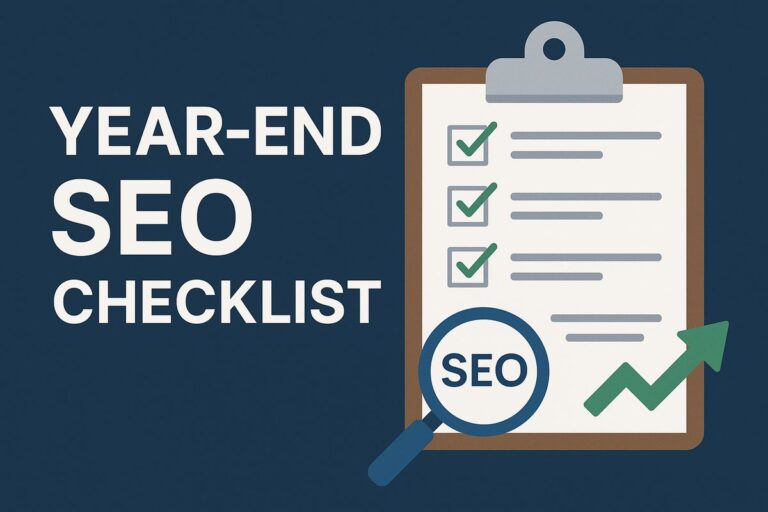
This is an interesting read about optimizing a gaming PC for 8K gaming. I didn’t realize how demanding 8K resolution is on GPUs, especially with the need for 16 GB or more VRAM. The mention of DLSS and FSR upscaling is a game-changer, making 8K gaming more accessible. However, I’m curious if the visual difference between native 8K and upscaled 8K is noticeable in fast-paced games. Also, are there any specific games that truly benefit from 8K, or is it more of a future-proofing move? I’d love to hear from someone who’s actually gaming in 8K—what’s your experience like? Is it worth the investment right now, or should we wait for hardware to catch up?