
coding
How to Optimize Gaming PC for Low Latency in gaming is the time between a player’s input—say, a key press or a mouse movement—and the resulting action showing on screen. It’s measured in milliseconds. High latency gives players a sluggish, unresponsive experience in which they sense a time between their actions and the game’s reaction. A usual gaming session involves several different kinds of latency:
- System response’s device-to-delay input latency
- Show latency (delay in rendering and displaying frames)
- Network latency is delay in internet data travel.
Why is it Important to know How to Optimize Gaming PC for Low Latency
- Competitive gameplay: Every millisecond counts in games like CS:GO, or Fortnite .
- Smooth responsiveness enhances general experience by making actions feel more rapid.
- Accuracy: High latency might lead to missed shots or bad timing, therefore ruining games.
- Fairness: A player with lesser latency sometimes has a competitive edge in online gaming.
Cutting-edge optimization techniques overview
- Upgrading and setting up monitor, GPU, RAM, SSD, CPU, hardware
- Adjusting software settings (OS, drivers, game configurations).
- Minimizing system bloat and background activities.
- Improving network performance ( router configuration, wired connection).
- Utilizing latency analysis instruments to track and gauge progress.
Knowing the origin of How to Optimize Gaming PC for Low Latency
System latency is the delay your PC—from input devices, CPU/GPU processing, frame rendering, and screen displaying—experiences produces. Network latency—the delay in data transfer between your computer and the game server—usually quantified as ping.
- Routing delays for ISPs
- Distance from server
- Packet loss or jitter
- Input lag, render lag, and display lag
Input lag
- Time between pushing a button and the system identifying it.
- Driven by polling rate, USB input processing, and driver effectiveness.
- Time spent by the CPU and GPU processing input, frame calculations, and transmission to the display.
- Large frame times equal more rendering lag.
Show lag:
- Time between the GPU sends a frame and it shows on the screen.
- Affected by the monitor’s refresh rate, response time, any post-processing effects (e.g., motion smoothing).
Causes of hardware-related latency:
- Low-end CPU/GPU
- Slow RAM or hard disc bottlenecks
- Low refresh rate, high response time high latency monitors
- Wireless accessories
Software-related latency causes:
- Overgrown operating systems
- Background processes using CPU/GPU
- Poorly optimized game settings or outdated drivers
- V-Sync or anti-aliasing raises frame rendering time.
- Hardware Optimization for Low Latency
Selecting a Low Latency Monitor Refresh Rate, Response Time
- Refresh Rate: An increase in refresh rate—say, 144Hz, 240Hz, 360Hz—lowers frame delivery time.
- Response time: perfect is 1 ms; lower is better. It assesses the rate of pixel color change from one color to another.
- Game monitors may have “Low Input Lag” settings or skip image processing to better response times.
- G-Sync/Free Sync should be evaluated per game/use case since they help to avoid screen tearing.

Factors for GPUs and CPUs
- GPU is the primary motivation for frame rendering. A more robust graphics card lowers render delay and frame times. For competitive gaming, seek for great FPS consistency.
- CPU: Critical for AI in games, logic processing, and physics. Bottlenecked CPUs can throttle GPU output, causing stuttering or delays.
- Balance is essential since a mismatch—for example, a strong GPU with a weak CPU—could cause latency.
Suggestions for optimizing:
- Maintain driver updates (especially GPU).
- Utilize GPU low-latency approaches (NVIDIA Reflex, AMD Anti-Lag).
- Proper cooling must be ensured to stop thermal throttling.
Configuration and speed of RAM
- In CPU-bound games, quicker RAM enhances CPU-memory interaction by means of which
- Dual-channel or quad-channel memory setups have higher throughput than single-channel ones.
- To run RAM at rated speed, BIOS should have XMP Profiles activated.
System Configuration and BIOS Tweaks
Enabling XMP Profiles
A BIOS function called XMP (Extreme Memory Profile) lets your RAM operate at its marketed speed and timing instead of the base/default rate. RAM sets default to a slower frequency (say, 2133MHz). Enabling XMP lets RAM run at maximum potential (e.g., 3200–3600MHz), therefore enhancing CPU-RAM interaction and lowering latency.
How to enable:
- Usually by hitting DEL or F2, access BIOS during boot.
- Enable the suitable profile by locating the XMP setting (Intel) or DOCP (AMD).
- Alternating power settings (high performance mode).
- Windows’ default Balanced power plan may limit CPU speeds to conserve electricity.
- Why it matters: High Performance mode helps to avoid unexpected slowdowns in gaming by maintaining CPU frequencies at a higher baseline.
- Access Power Options under Control Panel.
- Choose High Performance (or Ultimate Performance for Windows 10/11 Pro power users).
Settings in BIOS Affecting Latency
- Controls the power-saving features of the CPU.
- Turn off gaming to stop the CPU from idling and cause latency spikes.
- HPET (High Precision Event Timer) is
- HPET may either aid or impair latency based on the system and program used.
- Could introduce little fluctuations in timing or instability.
- Turn off for the most regular performance.
- Confirm your motherboard has the newest BIOS/UEFI firmware to help CPU/RAM stability.
Drivers:
- GPU drivers (NVIDIA/AMD) for performance tweaking.
- Chipset drivers guarantee proper CPU/motherboard operation.
- Peripheral drivers (mouse, keyboard) help to improve polling/input rate.
- Tip: utilize reliable tools like Driver Booster or manually download from OEM websites.
Optimization of operating system
- Turning off background processes and bloatware.
- Unneeded applications and services use CPU/RAM and introduce latency.
- Identify intensive background applications with Task Manager (Ctrl + Shift + Esc).
- Remove preloaded bloatware—manufacturer apps, toolbars, etc.—using Apps & Features.
- Changing graphics options and Windows Game Mode
Game Mode:
- Gives gaming processes top priority and possibly lessens background resource use.
- Enable using: Settings > Gaming > Game Mode.
- Graphics options (Windows)
- For setups with integrated and discrete GPUs, configure games to utilize the High Performance GPU under:
- Settings > System > Display > Graphics Settings.

Managing Startup Applications
Background resources are used by startup systems to slow boot time. Access through Task Manager > Startup tab. Turn off entries not connected to essential drivers or GPU software. Improves in-game performance stability and lowers boot-time CPU consumption.
Latency Mon
- Monitors DPC (Deferred Procedure Calls) and finds factors driving latency spikes.
- diagnostic aid for audio or input lag.
- Download at https://www.resplendence.com/latencymon
Timer Tool
- Changes Windows’ timer resolution to lower latency.
- Reduced input lag can result from lower timer resolution (e.g., 0.5 ms).
- Simple and efficient with certain games or emulators.
Graphics Settings Optimization
| Setting | Impact on Latency | Recommendation |
| V-Sync | High latency (can add 1–2 frames of input delay) | Disable for competitive play |
| Motion Blur | No direct latency effect, but reduces visual clarity | Disable for better visibility |
| DLSS (NVIDIA) | Can reduce GPU load and increase FPS, but introduces minor image latency | Use Balanced or Performance if GPU-limited |
| Ray Tracing | Increases render time, reduces FPS | Disable in competitive game |
Using In-Game Performance Overlays (RivaTuner, NVIDIA/AMD Tools)
- RivaTuner Statistics Server is RTSS.
- Real-time frame time, FPS, GPU misuse is overlaid.
- Combine with MSI Afterburner for a potent monitoring combo.
- Press ALT+R to access the in-game overlay.
- Reflex latency analyzer should be enabled if it is supported.
- Integrated performance overlays include frame timing, GPU/CPU loading.
Examining and interpreting latency statistics
- More than just high FPS, frame times that are consistent matter. Spikes are stuttering.
- Ping of less than 50 ms is perfect; in competitive gaming, anything more than 100 ms will be apparent.
- 60 frames per second equals 16.6 milliseconds per frame.
- 120 frames per second equals 8.3 milliseconds per frame.
- Lower frame time equals greater responsiveness.
Sophisticated optimization methods
Overclocking CPU/GGPU for Lower Latency
Overclocking is the practice of raising your CPU or GPU’s operating frequency past preset levels to enhance performance. Though mainly employed to increase frames per second (FPS), it also lowers latency by quickening frame delivery and task execution.
| Component | Benefit | Latency Impact | Risk | Tool Examples |
| CPU | Faster game logic processing, improved frame pacing | Reduced input-to-output latency | Instability, overheating | BIOS, Intel XTU, Ryzen Master |
| GPU | Higher frame rates, faster rendering | Lower render and display latency | Crashes, power draw | MSI Afterburner, EVGA Precision |
| RAM (Memory OC) | Faster memory access | Lower system latency, especially in CPU-bound games | Boot failures, data corruption | BIOS, Thaiphoon Burner, DRAM Calculator |
Reducing System DPC Latency
Latency from deferred procedure call (DPC) gauges the time it takes the system to react to driver or hardware requests. High DPC latency can lead input lag or audio stuttering.
Reducing DPC latency:
- Use LatencyMon to find troublesome drivers—usually network, audio, or USB-related.
- Turn off unused devices in Device Manager—e.g., onboard audio if you utilize a sound card.
- Driver updates or replacements for:
- Network adapters (Intel, Realtek)
- audio tools (USB headsets, Realtek)
USB control systems
- Turn off legacy USB support.
- Turn off unused ports.
- Antivirus, OneDrive’s syncing apps, and RGB control software can all raise DPC latency; therefore, reduce background processes.
Custom drivers and low-latency kernels
- NVIDIA NVCleanstall or AMD Radeon NimeZ
- Remove bloated parts.
- Low-latency kernels (for Linux-based systems)
- For real-time scheduling, utilize PREEMPT_RT or Liquorix kernels.
- Important in fields including game streaming, emulation, and competitive eSports where consistent input/output latency is crucial

Typical Myths and Errors
Myth: “Higher frames per second always corresponds with lower latency.”
Truth: Although more frames equal quicker input updates, latency also depends on frame time consistency, input processing, and display lag.
If the CPU or GPU is overloaded, spikes and stuttering can happen even at high frames per second.
Dangers of How to Optimize Gaming PC for Low Latency
- Introduce security weaknesses.
- Instability might result from
- Break Windows updates or software compatibility
- Examples of long-term damage from turning off Super fetch or Windows Update would be might lower RAM load.
Summary of Important Optimizing Steps
For online gaming, connect wired Ethernet. XMP should be activated, and RAM configuration in BIOS adjusted. Maintain current chipset, GPU, and network drivers. It is important to know How to Optimize Gaming PC for Low Latency Turn off background processes and pointless starting applications. Limit visual effects and turn in-game graphics to disable V-Sync for high and consistent FPS. Use LatencyMon, RTSS, and Reflex Analyzer to keep track of latency. Particularly polling rate and dead zones, adjust device settings.
Often using tools like Driver Store Explorer or vendor software, clean and refresh drivers. Periodically review background processes and remove any fresh bloatware following Windows upgrades.
Reapply thermal paste and fan cleaning every 6–12 months to prevent thermal throttling. Benchmark quarterly performance (using tools like 3DMark, User Benchmark) to catch early problems.
Read more about Gaming on Technospheres.



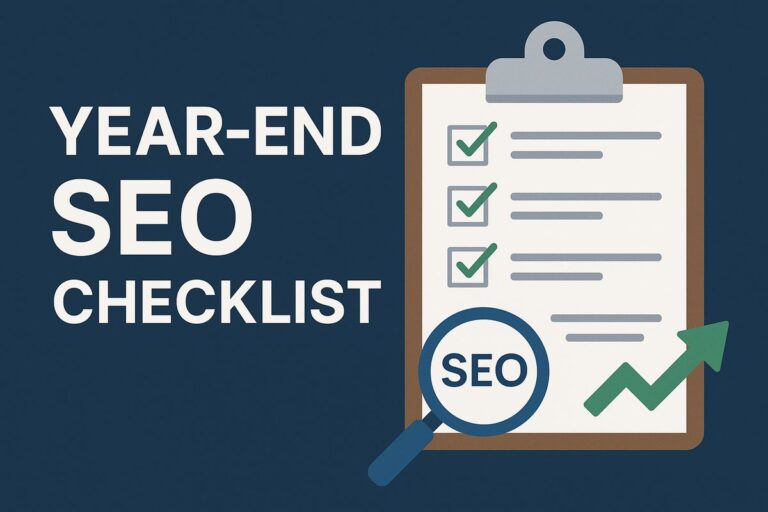
Nice share!