
How to Optimize PS5 for Competitive Gaming
How to Optimize PS5 for Competitive Gaming setting gives you the edge required to respond faster and more often than your opponents whether it’s lowering input lag, guaranteeing fluid graphics, or sustaining a low ping. Correct optimization allows you to get rid of technical problems so your ability becomes the determining element in every game.
High-performance hardware including a bespoke SSD for near-instant loading, a strong GPU for high frame rates, and a Dual Sense controller with haptic feedback and adaptive triggers comprise the PS5. Between its encouragement of 120Hz refresh rates and its strong network features, the PS5 is well positioned for high-level competitive gaming.
Visual and Presentation Settings
Top TVs and monitors for competitive gaming
A 120Hz monitor with 1ms response time and low input lag would be perfect for competitive gaming. Unless they specifically support HDMI 2.1, ALLM (Auto Low Latency Mode), and VRR (Variable Refresh Rate), avoid big TVs with high latency. Good choices are monitors from companies like ASUS, BenQ (Zowie), and LG’s UltraGear line.
Best Resolution and Refresh Rate Configurations
In the settings (Settings > Saved Data and Game/App Settings > Game Presets > Performance Mode) change your PS5 to Performance Mode. This gives frame rate top priority above resolution. Performance Mode drives games to run at faster frame rates (up to 120 FPS), which is vital for quicker response times and more fluid gameplay. It slightly lowers visual fidelity, but the reaction increase is justified for competitive play. Always enable it when at hand.
Modifications of Brightness, HDR, and Motion Blur for clarity
- HDR can make visuals more vibrant, but in some competitive situations it may obscure detail in shadows or bright areas—test and adapt as appropriate.
- Keeping moving targets clear and simpler to follow requires motion blur to be off.
- To clearly identify foes in both bright and dark places, you should adjust the brightness. Should they be available, use in-game calibration tools.

Network improvement
Wired or Wireless: Which to Select
For competitive gaming, wired (Ethernet) connections are always superior. They offer less disconnections, more stability, and lower latency. Although wireless may be practical, it is vulnerable to interference and latency increases, especially on congested networks.
Preferred Network Equipment and Routers
Recommended companies include ASUS (RTAX series), Net gear Nighthawk, and TP Link Archer models. For constant wired performance, a Cat 6 Ethernet cable is perfect. A gaming router or a router with QoS and dual band (2.4GHz & 5GHz) capabilities is best used.
NAT Type fixes and Port Forwarding
Open NAT suits games such Call of Duty or FIFA best. Opening ports on your router for PS5 can help if you are stuck on NAT Type 2 or 3.
- TCP: 1935, 3478 to 3480
- UDP: 3074; 3478–3479
Usually using a browser, log into your router settings, find the port forwarding section, and enter these manually for the IP address of your PS5.
Employing QoS (Quality of Service) for Priority Gaming Traffic
QoS lets you give the PS5 network traffic priority over other devices like streaming TVs or downloads. On a supported router, go to the QoS settings and assign highest priority to the PS5. This guarantees more fluid gameplay even if others in the house are utilizing the network.
Controller Setup
Choosing the Right Controller: Dual Sense vs. Pro Options
Dual Sense, the standard PS5 controller, has built-in mic, adaptive triggers, and haptic feedback. It is also rather powerful. Pro Controllers provide:
- Remappable paddles
- Sticks with adjustable triggers
- Components that may be swapped
Trigger and Stick Sensitivity Changes
You may tweak dead zones, trigger travel, and sensitivity curves on the Dual Sense Edge as well as some Pro controllers.
Advantages:
- Faster target and shooting.
- Less latency resulting from analog stick drift or extended trigger presses.
- Games like Apex Legends and Warzone let in-game stick sensitivity changes—search for your perfect curve for snappier aiming.
Custom Button Mapping and Profiles
Using system-level options (Settings > Accessibility > Controllers > Custom Button Assignments) or Pro controller software, develop profiles for several games.
How to Optimize PS5 for Competitive Gaming Cases:
- Arrange jump or crouch maps to paddles for simpler access.
- For FPS games, create your own custom sprint or reload layout.
With trigger stops and back buttons
Maintaining thumb posture on sticks while executing necessary movements (jump, crouch, reload) is aided by back buttons (paddles). For quicker firing in shooters, trigger stops shorten the distance traveled by the trigger. Many Pro controllers have adjustable trigger stops.
Arrangement of Audio
Ideal Headphones for Competitive Gaming
- Low latency
- Accuracy in direction
- Comfort during long sessions
Top options include:
- SteelSeries Arctis Nova Pro
- Sony INZONE H9
- Astro A40 and MixAmp
- 2023 Razer BlackShark V2 Pro
3D Audio versus Stereo: What Option
- Enabled via Tempest Engine on PS5, 3D Audio helps you to hear foes above, below, or around corners, therefore enhancing spatial awareness.
- If 3D audio feels too open or overbearing, stereo might provide better, more concentrated sound.
- Use in your game the best direction-differentiating tool available.
- Choose color schemes and layouts that increase visibility and minimize distractions by Crosshair and UI Customization.
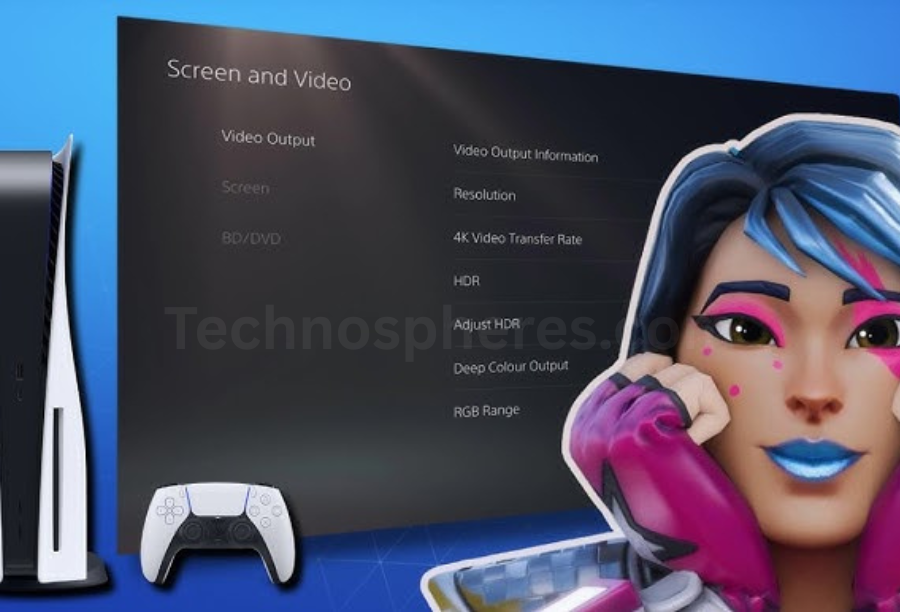
Changing Audio Mix for Game Cues and Footsteps
Select in games with audio mixing settings (Call of Duty, Fortnite):
- Treble Boost or High Boost for louder footsteps.
- Lower music and speech to draw attention to game noises.
- Should available headset software allow it, tweak it for equalizer presets concentrating on mid/highs to improve competitive audio cues.
Storage and System Performance
Managing Game Files and Cache Clearing
Cached data can eventually slow performance. To erase the PS5 cache:
- Totally power off your PS5.
- Hold the power button until you hear two beeps to boot into Safe Mode.
- Rebuild database and choose Clear Cache.
Additionally eliminate unneeded game files as well as capture data from:
- Settings > Storage > Console Storage > Games and Applications / Media Gallery
- With SSD Updates for Quicker Load Times
- With compatible NVMe Gen4 SSDs such Samsung 980 Pro, WD Black SN850X, PS5 supports internal SSD extension.
Enhancement of How to Optimize PS5 for Competitive Gaming:
- Load times for games
- Quick resume performance
- Storing for several competitive games
- Be sure to install a heat sink on the SSD to avoid overheating.
Shutting Unneeded Background Applications and Capabilities
- Close unused applications running in the background (such browsers, streaming apps).
- Go to Settings > System > Power Saving > Features Available in Rest Mode, and turn off pointless downloads.
Shut:
- Recording of screen
- Automatic clip saving
- Settings under notifications during gameplay
Quick Reference Table: System & Audio Optimization Tips
| Feature | Recommendation | Benefit |
| Controller | Use Pro Controller w/ paddles | Faster input, custom layout |
| Trigger Stops | Enable (on supported controllers) | Reduced trigger pull time |
| Audio Mix | High/Treble Boost | Better enemy footsteps and cues |
| Headset | Low-latency wired or dongle-based | Clear directional sound |
| 3D Audio | Test vs Stereo in each game | Enhanced spatial awareness |
| Clear Cache | Safe Mode > Rebuild Database | Faster UI and smoother performance |
| SSD Upgrade | NVMe Gen4 with heat sink | More storage + faster game loads |
| Background Apps | Close all before gaming | Frees system memory and bandwidth |
Game-Specific Settings
Custom Settings for How to Optimize PS5 for Competitive Gaming
Every competitive game offers specific performance changes and control settings. Below are samples of best titles:
- Set sensitivity between 6–8 (according on playstyle).
- Turn off motion blur, film grain, and depth of field.
- Use Performance mode for 120Hz if supported.
- Open Audio Mix: Enhance High to hear footfall better.
Fortnite:
- For improved FPS, activate Performance Mode (in-game).
- Set visual settings low/off excluding View Distance.
- Use Builder Pro layout and finetune edit sensitivity.
Rocket League:
- Set the camera angle for best field visibility (e.g., FOV 110, Distance 270).
- Turn off the camera wobble.
- lower graphical settings for the best performance.
Instructions for Utilizing In Game Performance and Sensitivity Settings
- Sensitivity: Change the aiming/looking sensitivity in the game to suit your muscle memory.
- Better control comes from lower settings; higher speed results in quicker turns.
- Dead zone Settings: Either helps to get rid of stick drift or improve response.
- Set frame rate limiters to their highest option (e.g., 120 FPS) or disable them.

Programs and Upgrades
Maintaining the PS5 system software current
Always maintain the most current system software on your PS5:
- Visit Settings > System > System Software > System Software Update.
- Turn on Automatic Updates for improved performance and bug repairs.
The Need of Game Patch Management
Frequently game patches:
- Address input problems and latency.
- Include support for 120Hz or innovative capabilities.
Enable automatic updates:
- Settings > Saved Data and Game/App Settings > Automatic Updates
- For ease, see to updates install when your device is in rest mode.
- Employing Beta System Software Characteristics (if available).
- Sony sometimes launches beta software including fresh performance and UI capabilities.
- Register at the Sony PlayStation Beta Program website.
- For early adopters, beta features could include UI shortcuts, networking improvements, or system performance increases.
Setup and Ergonomics
Best Chair and Gaming Desk Configuration
- Chair: Select an ergonomic chair with back support. Set the height so your eyes align with the middle of the screen.
- Keep it at elbow height, with enough space for the controller and other items.
- Sit straight with relaxed shoulders; avoid slouching during extended sessions.
Control Grip Enhancements and Cooling Choices
- Prevent slipping during strong matches by using textured skins or grip covers.
- Add external coolers or controller cooling fans to decrease overheating or sweaty hands for prolonged gaming.
Lighting and Screen Orientation for Less Eye Strain
- Position the screen 20–30 inches from eye level.
- Reduce eye tiredness by using bias lighting—LEDs behind the monitor.
- Keep light sources behind or beside the monitor to prevent glare.
Monitoring and Testing Results
Methods and instruments for measuring ping and input latency
Check ping and NAT type using the built-in connection test of the PS5 (Settings > Network > Test Internet Connection). For input lag:
- A low input lag rated 120Hz monitor should be used.
- For accuracy, think of third-party technologies like Leo Bodnar Input Lag Tester or fast camera tests.
Applying the performance monitoring tools of How to Optimize PS5 for Competitive Gaming
- Supported games like Fortnite and Apex let you check FPS counters.
- Watch for performance drops and temperature changes.
- Watching lag surges during gameplay.
- Avoiding throttling by seeing to it that PS5 is in a well-ventilated location.
- If streaming or recording, analyze real time performance using external capture cards (like Elgato).
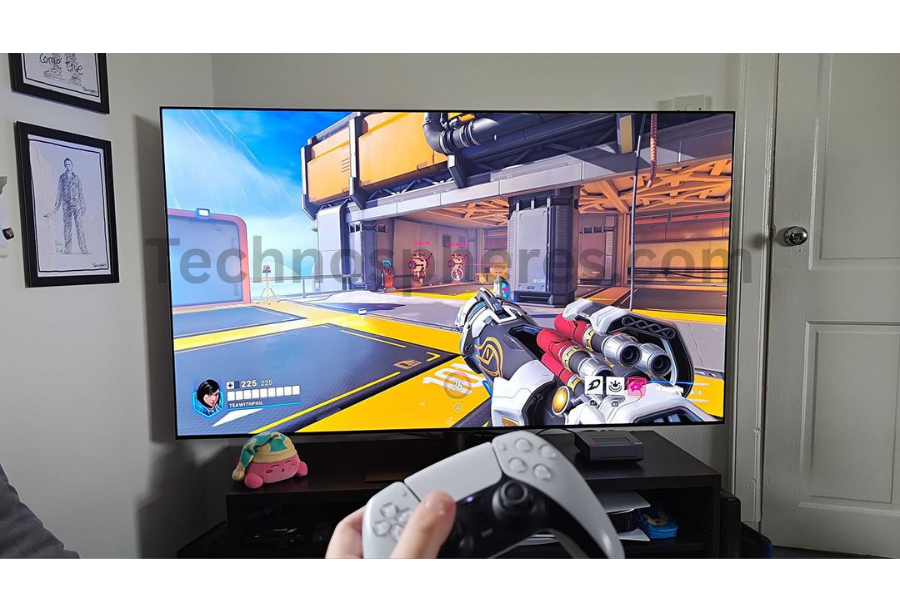
Bonus Recommendations
Psychological Preparation for Competitive Gaming
- Focus with brief, methodical sessions.
- Every hour you should take five-minute breaks.
- Keep away from distractions during games like phones, background music, or multitasking.
Warm-up protocols and training software
- Employ aim trainers in games (CoD: Practice Range; Fortnite: Aim maps).
- Start with fundamental reflex exercises or warm-up games.
- Do daily warmups to help muscles memorize.
Community and Coaching Resources
- Subreddits or Discord servers connected to your game should be joined.
- Learn more sophisticated methods by seeing professional streams and instructional videos.
Use coaching tools like:
- GamerzClass
- ProGuides
- Metafy
How to Optimize PS5 for Competitive Gaming Ergonomics & Setup Tips
| Setup Element | Best Practice | Benefit |
| Chair & Desk | Ergonomic chair, eye-level screen | Comfort, posture, longer sessions |
| Controller Grips | Use anti-slip or performance grips | Better control and sweat resistance |
| Cooling Setup | External fans or breathable covers | Prevent overheating and improve grip |
| Screen Positioning | 20–30 inches away, bias lighting | Reduced eye strain and glare |
| Warm-up Routine | Daily 5–10 min of drills or aim training | Improves reaction time and accuracy |
| Community Engagement | Forums, coaching platforms, and pro guides | Learn meta tactics and get feedback |
Conclusion
Beyond simply plugging it in and hitting Start, improving your PS5 for competitive gaming goes quite beyond. It’s about fine-tuning every element, from network performance and system storage to audio clarity and controller settings, to guarantee that your talent shines through without technical bottlenecks. The ideal setup can make the difference between a victory and a disappointing loss whether you’re playing high precision sports games, strategic battle royales, or quick shooters.
How to Optimize PS5 for Competitive Gaming by integrating the correct equipment, tailored game settings, ergonomic posture, and routine software maintenance, you establish an environment that improves reaction time, reduces distractions, and helps to maximize concentration. Consistent performance is rewarded in competitive gaming, and with the advice in this book you will be better prepared to be at your best—every game, every round, every shot.
Frequently Asked Questions About How to Optimize PS5 for Competitive Gaming
Competitive PS5 gaming calls for a 120Hz display; do I actually need one?
Yes—a 120Hz monitor offers smoother movement, faster input response, and less blur if your game supports 120 FPS. Although it won’t instantly transform you, it provides you a performance edge above 60Hz panels.
Wired or Wi-Fi connection is more appropriate for online gaming?
Ethernet beats far better. Essential in fast-paced games like Call of Duty or Fortnite, it provides less lag peaks, greater stability, and lower ping.
Will the Dual Sense controller be sufficient, or should I get a Pro controller?
Although the Dual Sense is fantastic, Pro controllers offer back paddles, trigger stops, and custom profiles—all of which improve reaction time and ergonomics. It’s a wise improvement if you’re serious about competing.
How frequently should I clear my PS5 cache or reconstruct the database?
Particularly if you see lag, slow load times, or choppy user interface, do it every one to two months. It keeps your system ordered and helps you to perform at your best.
How to Optimize PS5 for Competitive Gaming, does 3D audio make a difference?
Yes, particularly in shooters. Still, some gamers like stereo for its concentrated soundstage, therefore test both.
Read more about Gaming on Technospheres.



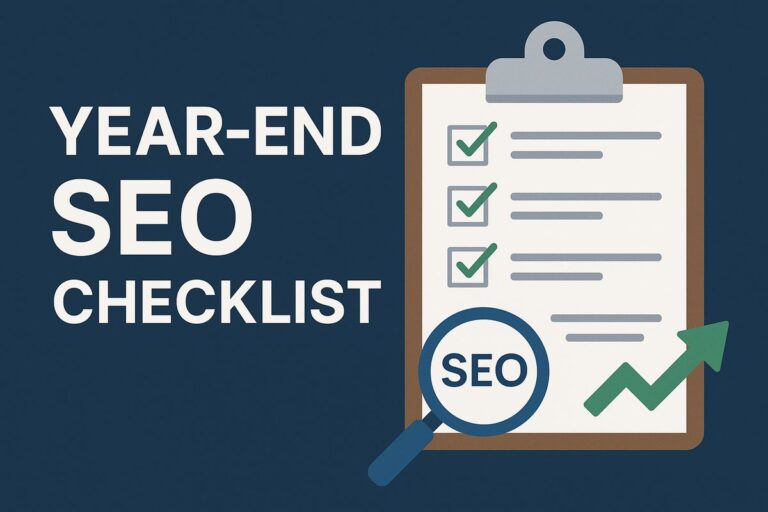
The PS5 seems like a beast for competitive gaming, especially with its hardware and features like the Dual Sense controller. I’m curious, though, how much of a difference does the 120Hz refresh rate really make compared to 60Hz? I’ve heard mixed opinions. Also, is it worth investing in a gaming router, or can a decent standard router with QoS do the job? I’m a bit skeptical about the wired vs. wireless debate—sure, wired is better, but is the difference that noticeable in real-world scenarios? And what about the Dual Sense controller—does it actually give an edge, or is it more of a gimmick? Would love to hear from someone who’s tested all this extensively. What’s your take on optimizing the PS5 for competitive play—overhyped or essential?