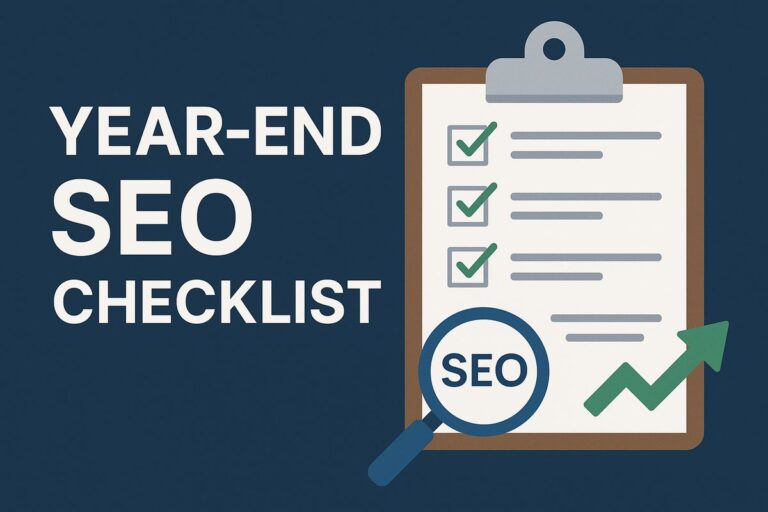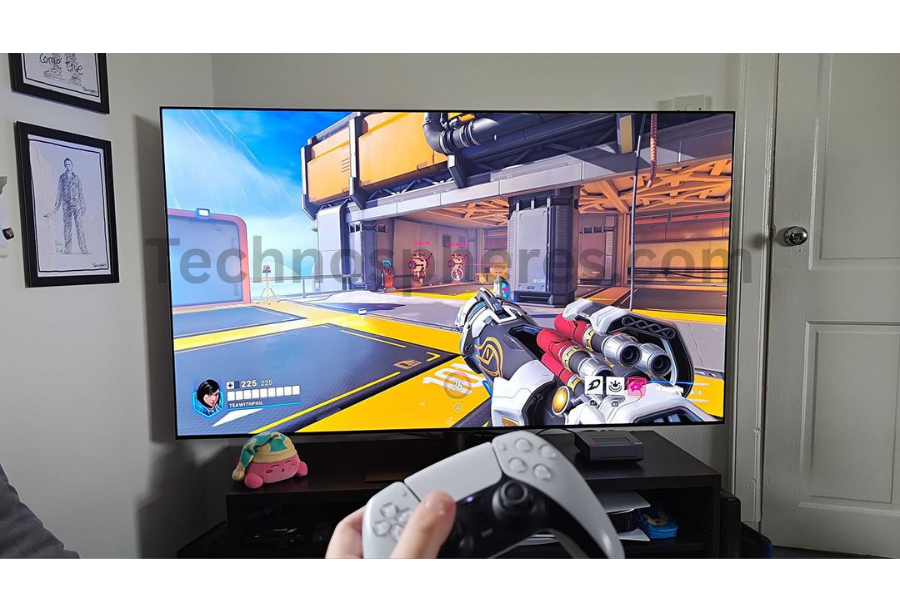
How to Fix Internet Latency for Gaming
How to Troubleshoot Gaming Peripherals to engage with your games—namely your keyboard, mouse, and headphones—are gaming peripherals. Functional peripherals are essential for accurate, competitive advantage, and smooth gaming. For streamers and content producers, they also belong to the production process; hence, reliability becomes even more crucial. From hardware failures to software conflicts, gamers frequently experience a range of problems with their peripherals. These issues can stop the flow of a game, lower performance, or even render a device utterly useless.
Overview of How to Troubleshoot Gaming Peripherals
Effective troubleshooting calls for a methodical, step-by-step approach to find and fix the problem. Usually included here are:
- Observation: Noting the onset and manner of the problem.
- Isolation: Testing the peripherals on an additional system or port.
- Checking for firmware or driver problems: update/repair.
- Testing: Replicating the issue confirms its resolution.
- Deciding whether to fix, replace, or call for assistance is Escalation.
Guidelines for How to Troubleshoot Gaming Peripherals
Follow these fundamental guidelines to effectively address gaming peripheral problems:
- Begin Easy: First examine the battery, port, or power source.
- Use process of elimination: Swap cords, test on another computer, or try other USB ports.
- Check for software conflicts; deactivate third party overlays or input managers.
- Log Modifications so you can revert changes if necessary.
Safety Measures
- Always disconnect peripherals before opening or cleaning them.
- Steer beverages away from your setup to avoid spills.
- Use ESD Protection: An antistatic wristband should be used while opening a device.
- Treat ports or keys gently; avoid using too much pressure.
Fundamental of How to Troubleshoot Gaming Peripherals
Windows Device Manager shows device status, driver versions, and conflicts. Logitech G HUB, Razer Synapse, and SteelSeries GG for firmware updates and calibration by manufacturer.
Third-party tools:
- LatencyMon for latency analysis,
- DXDiag (DirectX diagnostics)
- USBDeview for USB device management
Driver versus Firmware Problems
Drivers are the software that lets your OS communicate with hardware. Outdated or corrupted drivers can cause disconnects, stuttering, or erratic behavior. Firmware is built-in software residing within the device itself. Persistent problems including ghosting, sensor failure, or RGB malfunctions can result from bugs in firmware.
Mouse issue solutions
Connectivity Issues (wired/wireless)
- Attempt a different USB port or cable.
- Interchange or recharge wireless batteries.
- Watch for interference with Bluetooth and 2.4 GHz mice.
- Reinstall or update the driver.
Buttons That Do Not Respond or Scroll Wheel
- Clean surrounding the wheel or buttons.
- Test in a different PC or using another program.
- Remapping capabilities in the manufacturer’s software.
- Think about mechanical failure if consistent.
Cursor Lag or Stuttering
- Use a mousepad that matches your needs.
- Updating firmware and drivers.
- Close back apps eating up resources.
- Try another sensor mode or surface.
Sensor Malfunctions and DPI
- Reset software DPI settings.
- Change USB polling speed.
- Clean lens for the sensor.
- Update firmware if available.
- Troubleshooting Keyboard
- Clean the keyboard using compressed air.
- Test keyboard on another device.
- Reinstall/update drivers or firmware.
- Utilizing keyboard diagnostics in manufacturer software
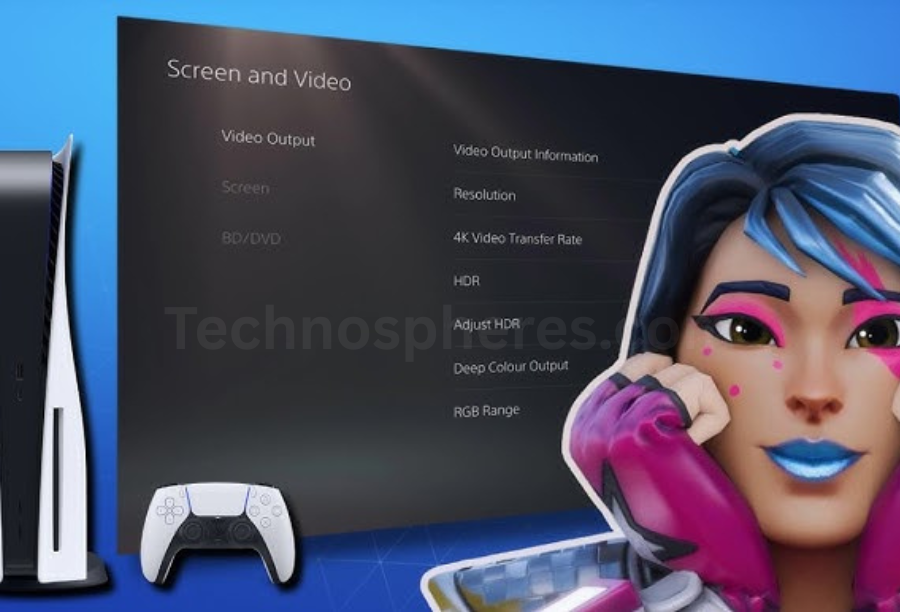
Ghosting and Key Jamming
- Use anti ghosting or a keyboard with NKey Rollover (NKRO).
- Stay away from sophisticated key combinations on fundamental keyboards
- If continuous, improve to a mechanical keyboard.
Mechanical vs. Membrane Keyboard Issues
| Feature | Mechanical Keyboard | Membrane Keyboard |
| Durability | High (50M+ keystrokes) | Low to moderate |
| Common Issues | Switch failure, key chatter | Dome wear-out, lack of tactile feedback |
| Maintenance | Easier to repair, replace switches | Difficult to fix, often replaced entirely |
| Troubleshooting Tip | Swap individual switches if possible | Check for total panel failure |
Macro Key Failures
- Reassign macros in legitimate software (e.g., Corsair iCUE, Logitech G HUB)
- See whether the program operates with admin permissions.
- Test in several applications to verify performance.
Issues with backlighting
- Connect directly to motherboard USB port.
- Software reset of light profile
- Update firmware or return to factory defaults.
Headset and microphone malfunction repair
- Check headphones on a different computer
- Review audio settings in console or Windows
- Update or reinstall audio drivers.
- Change USB/audio ports.
Mic Not Found or Low Volume
- Allow microphone access in system configuration.
- Check app-specific permissions (Zoom, Discord, etc.)
- Change the mic levels in the sound control panel.
- Utilize integrated test in producer applications.
- Charge the headphones completely.
- Forget and correct device
- Utilize an adapter compatible with Bluetooth 5.0.
- Stay clear of disturbances from other appliances including Wi-Fi routers.

Issues with Surround Sound or Audio Balance
- For testing, disable Windows Sonic or Dolby Atmos temporarily.
- Balance sound channel in settings
- Reinstall headset software and confirm surround profiles are set up properly.
Compatibility with PC or Console
Here’s a quick reference table for platform compatibility issues:
| Controller Type | Common Compatibility Problems | Fixes |
| Xbox Controller | PC may not auto-detect with Bluetooth | Use USB or Xbox Wireless Adapter, install drivers |
| PlayStation Controller | Games may not recognize buttons natively on PC | Use DS4Windows or Steam Input settings |
| Nintendo Switch Pro | Limited support in non-Steam games | Use Steam Input or third-party mapper like reWASD |
| Generic USB Gamepad | Incorrect mapping, no rumble support | Configure manually or use x360ce emulator |
Monitor & Display Troubleshooting
No Signal or Flickering Screen
Causes of:
- Damaged or loose HDMI/DisplayPort cable
- GPU not seated appropriately.
- Wrong input source chosen on monitor
Solutions:
- Look for cable integrity and reseat connections.
- Cycle across display input sources.
- Check GPU on another system or reseat it.
- Test with another monitor or cable to find the source of the problem.
Issues of Resolution or Refresh Rate
Causes:
- Inaccurate Windows display options
- Obsolete or erroneous graphics drivers
- Using incorrect cables (e.g., HDMI instead of DisplayPort for high refresh rates)
Solutions:
Go to Advanced Display Settings under Display Settings and change the refresh rate.
Change GPU drivers (NVIDIA/AMD)
Use DisplayPort for resolutions beyond 1080p at 144Hz+
Problems with HDR and Color Calibration
Causes :
- In some games or monitors, poor HDR implementation results in
- Lack of gamma, contrast, and brightness calibration
Answers:
- Turn off HDR in Windows settings and test.
- Calibrate the monitor using onboard controls or outside tools such CalMAN or DisplayCAL.
- Use ICC profiles suggested by the maker of the monitor
Input Lag Diagnosis
Causes:
- High monitor response time or faulty refresh rate
- Enabled VSync or game postprocessing
Answers:
- Turn Game Mode on for your monitor.
- Less input latency in NVIDIA Reflex and AMD AntiLag, two GPU control panels
- Turn off motion blur and VSync in games.
- Set refresh rate and resolution to their native values.
Problems with How to Troubleshoot Gaming Peripherals
Gaming Chair USB Ports not functional
Causes:
- Only supplies power, not data transferable USB
- Loose cable or low-power USB hub
Solutions:
- Verify whether port is power only.
- Plug right into motherboard USB, not into a hub.
- Test with other USB gadgets to make sure.
LED strip failure
Origin:
- Bad connections or controller
- Software inconsistency
Answers:
- Reseat connectors and measure voltage.
- Use appropriate programs like MSI Mystic Light or ASUS Aura.
- Replace remote or controller if unresponsive.
Driver and Software Conflicts
Modern gaming systems sometimes depend on several software layers (OS, drivers, peripheral applications), which can clash and result in unpredictable behavior.
Driver Upgrading and Reinstallation
Always remove obsolete drivers before installing fresh ones, especially for audio and GPUs.
For graphics driver clean removal, use Display Driver Uninstaller (DDU).
Constantly look for updates from peripheral companies like Logitech and Razer.
Common Software & Driver Conflict Scenarios
| Conflict Source | Problem Observed | Fix |
| Multiple RGB software (e.g., iCUE + Synapse) | RGB flickering or non-sync | Use only one lighting controller |
| Overlay software (Steam, Discord, GeForce) | Input lag, unregistered keys | Disable overlays or update them |
| Outdated GPU drivers | Display resolution/refresh issues | Update via NVIDIA/AMD control panel |
| Antivirus blocking device software | Peripheral not detected or installing | Add to exception list or temporarily disable antivirus |
| Steam Input conflicting with custom controller mapping | Buttons not responding correctly | Disable Steam Input for that title |
Advanced Troubleshooting Techniques
Using Event Viewer and Device Logs
- Useful for tracking
- USB disconnections
- Driver hitting
Problems in power distribution
- Open Event Viewer, Windows Logs, System
- Seek for notices or mistakes corresponding with the problem.
Utilizing Third Party Diagnostic Tools
- USBDeview reveals all USB devices and their history of present or recent connection.
- Detects high DPC latency, which can cause stutters in peripherals using latencyMon.
- DXDiag: Tool for DirectX diagnosis affecting displays and input devices.
- HWiNFO: hardware monitor for power, temperature, and component condition.
- FurMark or OCCT: Stresstest GPU to reveal issues causing display/peripheral malfunctions.

When To Repair or Replace
Call replacement sometimes instead of ongoing problem-solving. Here’s how to judge.
Signs of hardware failure
- Mouse: Unfixable drift, erratic DPI changes, failing click switches.
- Although keyboard firmware resets were performed, several unreactive keys lack RGB.
- Headset: Crackling even with good contacts; mic not repaired by software.
- Controller: After recalibration, stick drift resurfaces together with mechanically locked buttons.
Warranty and support elements
Check warranty at all times:
- Most gadgets have one to two year warranties.
- Opening the appliance might revoke coverage.
RMA process:
- Clearly catalogue issues.
- Submit logs or video evidence if at all possible.
- Use the original purchase receipt.
Rules for Precautionary Maintenance
- Processes for storing and cleaning
- Every week devices should be cleaned with:
- Micro fibre towels for surfaces
- 70% plus isopropyl alcohol for keycaps and switches.
- Tight region compressed air
- Store extra devices in dust-free, dry containers.
- Stay away because tightly wrapping cords damages internal wires.
Maintenance and management of cables
- Velcro ties are simpler to alter than zip ties and cause less damage.
- Especially at connector ends, steer clear of sharply angled cable bending.
- Mark cables for quicker reconnection or troubleshooting.
Regular inspections of programs
- Official app firmware upgrades (Logitech G HUB, Razer Synapse, etc.)
- Driver corrections via Windows Update
- Game specific input options including sensitivity scaling and controller profiles
- Run virus scans to ensure that input devices are not affected by malicious software.
Conclusion
How to Troubleshoot Gaming Peripherals is essential for a smooth and immersive gaming experience. A methodical approach to problem-solving can save time, money, and annoyance by starting with simple fixes such cable inspections and software upgrades to sophisticated methods using BIOS settings and diagnostic tools. Early detection of hardware failures and knowledge of when to replace or repair peripherals guarantees gamers remain competitive without pointless downtime.
Frequently Asked Questions
How am I to determine whether my gaming mouse has broken or whether it is simply a software issue?
Give the mouse a shot on another machine. If issues persist (e.g., lag, clicks not registering), it’s most likely a hardware flaw. Update or reinstall your drivers and check for software conflicts on your main device if it functions properly everywhere.
Why does my RGB keyboard suddenly stop illuminating even while it still works?
Usually this results from software crashes, poor USB power distribution, or firmware flaws. Start the lighting profile, link straight to a powered USB port, and firmware update through the manufacturer’s utility.
Should my controller have stick drift, what should I do?
First, use console or Windows settings to change the controller. Should the drift linger, sanitize around the analog sticks with isopropyl alcohol. Should it still not be fixed, the potentiometer could be worn out and the stick module may need replacing.
Could using multiple peripheral control systems like Synapse and iCUE lead to problems?
Running several RGB or peripheral control programs will certainly cause conflicts, especially with macro assignments and lighting. Stick to one integrated software suite wherever possible to avoid overlapping features.
How frequently should I upgrade peripheral firmware and is doing so safe?
Yes, typically safe is following the recommendations of the manufacturer. Firmware changes might fix faults and boost performance. Seek for updates every 1–2 months or as needed to solve performance issues.
Read more about Gaming on Technospheres.