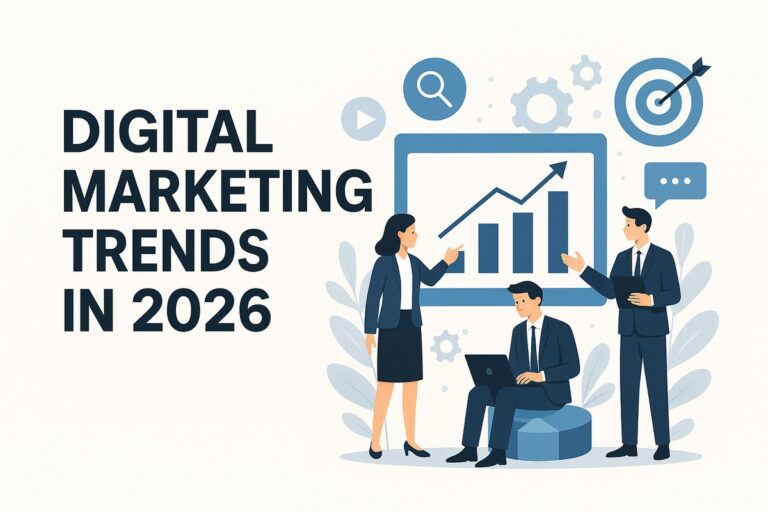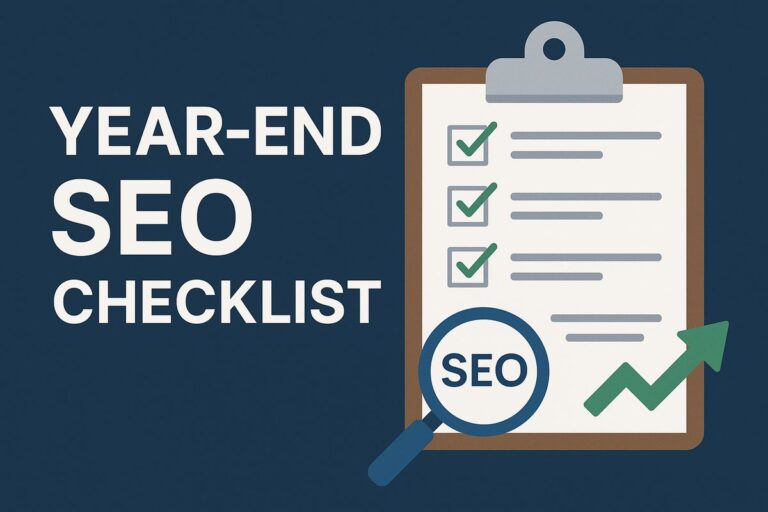white dots on ipad screen
What Are the White Dots on iPad Screens?
White Dots on iPad Screen are tiny, vibrant spots that are visible regardless of what is being displayed on the screen. These anomalies can differ in size and appearance, and may show up as single spots or number of dispersed dots. They are mostly noticeable against dark colored backgrounds. Some users claim the issue that these dots are persistent, while others find that they may appear for some time and then disappear. In most cases, these white dots are not just cosmetic issue; they can point out the un-noticed issues with the iPad’s screen or internal hardware parts.
Importance of their Investigation
While a white dot might show up like a minor problem at first, it could be an alarm of more dangerous hardware damage or screen disorders if left unchecked. For instance, what began as a single stuck pixel could spread as a cluster, or be the sign of screen damage because of pressure. Moreover, comparing a software problem and a hardware issue is essential for determination of whether just a reboot might help or if proper repair is needed. Determining the issue makes sure that person protect their spending and manage optimal screen quality.
Common Causes of White Dots
Dead Pixels vs. Stuck Pixels
One of the most known reasons of White Dots on iPad Screen is problematic pixels. An iPad screen is made up of millions of small pixels that function with each other to form pictures and colors. When a pixel function improperly, it can show up as a tiny white or black dot.
- A dead pixel is one that does not function at all. It mostly shows up as black but in rare cases may appear as white if it’s permanently spreading light without getting any charge.
- Contrastingly, a stuck pixel, is a pixel that is stuck on a specific color mostly red, green, blue, or white regardless of what is being presented on the screen. White dots are often the result of stuck pixels stuck at full vibrant screen. Stuck pixels can sometimes be sought out using software or manual procedures, while dead pixels mostly point out permanent loss.
Pressure Damage
Moreover, a leading reason of white dots is pressure damage to the display. This happens when the iPad screen bears excessive amount of pressure or bears it for a long time. For instance, from being pressed too hard, kept with things pushing against the screen, or dropped from height. From interior, the LCD or OLED present under the glass, may become compressed, which can cause vibrant dots that show up as white dots.

This kind of issue is often long lasting and worsen over time if not solved properly. Sometimes, the pressure point may not cause any damage to touchscreen but will be visually problematic. If pressure damage is the reason, it mostly needs screen change to be fixed
Dust or Debris Under Screen
Although unusual, white dots can often be made by material like dust or debris trapped beneath the screen while its manufacturing. These particles can disperse light in interior, causing the popping up of a tiny white or bright dot.
If this is the problem, the dots may not vary in brightness and may show up to change subtly when the screen is tilted. Since iPads are packed devices, removing trapped dust usually needs misarrangement and should only be worked on by skilled or certified technicians. Trying to solve it at home can cause more loss.
Display Burn-in or Image Retention
Screen burn-in or image quality can also lead to vibrant areas on the display that appear like white dots or parts. Burn-in is a blotch of the display resulted by static pictures remaining on the screen for long lasting periods, for example location bars, symbols, or app components. With the passage of time, this build ghost pictures or vague spots.
Although OLED displays are more susceptible to burn-in, even LCD based iPads can pop up with the signs of temporary image retention, which may show up as white or faint dots and often become dim after a few minutes. However, persistent retention may warn about wear on the screen’s luminescent or lighting system of interior. To be safe from the burn-in, it is mostly guided to minimize screen vibrance, stay away from static screens for long periods, and enable auto-lock.
How to Diagnose the Problem
Running Pixel Test Apps
One of the most impressive methods to make sure whether the White Dots on iPad Screen is because of a stuck or dead pixel is to utilize a pixel checking app. These apps are created to flash dark colors over all the display like red, green, blue, black, and white to assist users recognize inconvenience. If the white dot stays visible in all color transitions, it is most usually a stuck or dead pixel.
Some mostly used pixel testing websites and apps are browser based, which mean you can use them without installing any app. Some are accessible by App Store. These tools are especially helpful due to their providence of diagnostic accuracy without the requirement to tamper with the device.
Visual Inspection Tips
Most of the time, a normal but careful visual investigation can show up a lot. Begin with cleaning the display with a soft cloth to remove the possibility of debris or dirt being shown up as white dots. Then notice the screen beneath various lighting situations. Keeping the iPad at difference angles and seeing it under both natural and artificial light can assist in recognizing whether the stain is on the screen, under the glass, or deep down within the screen layers.
Look for symptoms of pressure excessiveness or dents on the displays. If the white stain shines or changes with pressure, it may be the outcome of over pressure or trapped air. This investigation doesn’t need technical tools but requires more attention.
Comparison of Light and Dark Backgrounds
A helpful tactic for finding screen problems is shifting between light and dark backgrounds on screen. Open any app which have an intense colored background like Notes or a dark-themed wallpaper and notice how the white dot acts. If it is seen on dark screens but dims or vanishes on light displays, it is most probably a bright or stuck pixel. If it stays un effected of background color, it may be physical issue or waste particle.
This distinction assists deciding the depth of a problem. For instance, stuck pixels formally show up more against black backgrounds, while backlight-related problems can be more visible on white backgrounds.
Checking for App or iOS Issues
Though often white dot problems are hardware-related, it is essential to solve software glitches. Begin by testing whether the white dot show up only in a particular app. If so, it could be a screen bug, especially if the app utilizes special screen overlays. Moreover, a short time iOS bug may lead to imagery relic. Attempt to restarting the iPad, looking for pending iOS updates, and removing RAM. Using the iPad in Safe Mode can also assist separate software problems.

Fixes and Solutions
Restarting and Force Resetting
In some cases, the easiest fix is the most impressive. Restarting your iPad can solve minor system issues or memory cache problems that might be causing screen problems. If a manual restart does not work effectively, applying a force reset is another method. This process refreshes the hardware without vanishing your data and can resolve short time screen problems such as stuck pixels or graphical miseries.
Using Pixel Fixer Apps
There are specific apps and websites created to unstick pixels. These apps quickly cycle colors or screen flashing patterns that pushes pixels to start functioning back normally. They’re most impressive for stuck pixels and less so for dead pixels.
| App/Tool Name | Platform | Main Function |
| Dead Pixel Detect & Fix | iOS App | Detects and cycles stuck pixels |
| JScreenFix | Web-based (Safari) | 10-minute pixel flashing loop |
| LCD DeadPixel Test | Web or download | Solid color tests + pixel fix |
To use these tools, just use the app for some time and notice if the white spot dims or vanquishes. Perform again a few times if required. While success is promised, also some users claimed modification continuously.
Gently Massaging the Screen
If the problem is a stuck pixel or minor pressure on interior, some users have had solution with a process of gentle screen massage. working a soft cloth, lightly press against the area around the White Dots on iPad Screen in a circular movement for 5–10 seconds. The purpose is to push the pixel back into functioning position across the display layers. This should be performed cautiously and never with high force. Over pressure can worsen the issue or break the screen. This procedure is not suggested for iPads with glass lifting.
Updating or Reinstalling iOS
If software problems are investigated, modifying the iPad to the modern version of iOS can sought out bugs leading to white stains or screen ruins. Apple pushes out parts that modify screen management, app harmony, and system rendering. A fair reinstall removes all data and reloads the OS, which can vanish deep-rooted software problems. Make sure to save your data before doing this part of the process.
Professional Repair or Replacement
If all else cannot make out, or if the white spot is resulted by dead pixels, pressure loss, or failure of interior hardware, your best choice is proper repair. If your iPad is still under warranty, Apple may replace the screen or even the whole device for free. On the other hand, repair costs can differ depend on model and error type. Authorized Apple repair centers provide diagnostic services, and most of the times, they can recognize the problem within a very short time. Avoid third-party repairs until you fully in the technician’s skills.
When to Seek Professional Help
Signs of Hardware Damage
White dots on an iPad screen that stay after reboots, background modifications, or system updates often point to hardware loss. Signs are:
- The white dot is bright, and unchanging no matter what is being represented.
- The area being affected spreads or worsens with the passage of time.
- The touch sensitivity is less near or around the white spot.
- Physical loss is visible, such as dents, bends, or blotches.
Apple Support and Warranty Options
If your iPad is under Apple’s Limited Warranty or AppleCare+, professional assistance is the most secure and most cost-effective way to get out of this issue. AppleCare+ increase coverage and involves up to two cases of accidental loss, making it a reasonable option for interacting with screen problems like white spots resulted by pressure break or screen errors. Apple may offer the following under warranty:
- Free screen or device replacement for company errors.
- Lower repair costs under AppleCare+.
- Full diagnosis and repair by skilled workers.
Out-of-Warranty Repair Costs
| iPad Model | Estimated Screen Repair (USD) | Full Replacement (if needed) |
| iPad (9th/10th Gen) | $200–$250 | $300–$400 |
| iPad Air (4th/5th Gen) | $250–$300 | $400–$500 |
| iPad Pro 11-inch | $350–$450 | $600–$800 |
| iPad Pro 12.9-inch | $450–$600 | $800–$1,000+ |
| iPad Mini (5th/6th Gen) | $200–$300 | $350–$450 |
Preventive Measures
Using a Screen Protector
A great screen protector helps to cut the possibility of pressure damage, scrapes, and dust invasion. Though it won’t stop hardware failure, it serves as the first line of defense against in advert pressure from daily usage such as pressing too firmly with a stylus or setting objects on the device. Some cushioning is also provided by tempered glass protectors, hence reducing the possibility of little shocks creating screen abnormalities such white dots.
Avoiding Extreme Pressure
Though portable, iPads are fragile equipment. Do not involve in stacking heavy objects on top of your iPad, sitting on bags carrying it, or keeping it between constricted objects like books in a backpack. Specially close to the borders or corners, tap the screen softly. Do not use sharp or pointed tools for any purpose on screen, even if you are working with a stylus or Apple Pencil, as too much pressure can cause interior layer visible as a vibrant White Dots on iPad Screen or cluster.
Maintaining Updated Software
Holding your iPad updated ensures it perform the most current software with all the most recent bug fixes, including those related to rendering anomalies that might appear as white dots or flickering. Apple often releases iOS updates patching visual bugs, display glitches, and memory handling problems. The easiest method to guarantee your system stays safe and optimized is by allowing automatic updates.
Experiences of Users and Case Studies
Common Scenarios Reported by Users
Many iPad owners on Apple Communities and internet groups have reported seeing one or more White Dots on iPad Screen abruptly especially after a drop, during extended use, or after a software upgrade. Reading or viewing movies in dark mode, some observed the problem where the dots were more noticeable. Some people noticed them only after adding screen protectors, therefore raising questions about whether the protector contributed to the problem. Another typical scenario is when consumers find a little, permanent white dot near the middle or side of their screen without any history of injury. These instances usually point to internal pixel flaws developed over time or pressure related damage.
Apple’s Reaction
Apple’s reaction will depend on the cause and warranty status. Particularly if the dots were evident under diagnostic testing, Apple frequently replaced the device under AppleCare+ or warranty in situations where white dots were caused by manufacturing defects or early dead pixels. Paid repair choices were made available to users, however, should the problem be attributed to user damage. Apple technicians usually conduct internal tests to see whether the display failure is localized or systemic. In some areas, Genius Bar visits and mail in repair services have helped consumers solve problems quickly and effectively.

Remedies OthersFound Effective
Results differ according across user reported corrections depending on the underlying cause. Many users have had success using pixel fixer programs like J-screen fix, particularly early on when the white dot first shows up. Some experimented with softly massaging the screen with a soft cloth and had results eliminating little stuck pixels. For transient image retention problems, light mode, lower brightness, or temporarily turning off the screen helped minimize the visibility of white spots. Professional restoration or screen replacement was the only permanent solution for more serious cases like pressure damage or multiple dead pixels.
Conclusion
Summary of Key Points
Dead or stuck pixels, pressure damage, dirt under the screen, or even software bugs might all contribute to White Dots on iPad Screen. Accurate diagnosis of the problem is essential; tools like pixel test programs, background contrast checks, and visual inspections might distinguish between software and hardware failures. Although some stuck pixels may be fixed with apps or homemade cures, concerns like dead pixels or pressure damage usually need specialist treatment.
Apple offers support choices and a warranty that can be quite useful if your computer is still covered. When a white dot develops, act fast; early diagnosis can help to stop any worsening. Use a screen protector and resist unneeded pressure. First attempt secure, homemade solutions; but, if necessary, don’t hesitate to get expert aid. Keep your iOS current to avoid problems that could arise from errors.
Frequently Asked Questions
A white dot differs from a brilliant pixel in what?
Most often, a stuck or dead pixel, pressure damage, or interior hardware failure causes a White Dots on iPad Screen a visible spot on the display. Often causing the white dot effect, a bright pixel or stuck pixel is one locked at full brightness.
Over time, can white dots increase?
Yes, pressure damage, interior screen delamination, or thermal expansion might spread their effects. Hardware related White Dots on iPad Screen usually deteriorate over time if the screen is damaged, but stuck pixels can remain isolated.
Does AppleCare cover this?
Typically, AppleCare or the basic warranty will cover white dots caused by a manufacturing defect. However, drops, pressure, or abuse may call for a service fee even with AppleCare+.
Are there any complimentary ways to treat white dots?
Yes. Depending on the underlying cause, free approaches include pixel fixer programs, screen massage techniques, and iOS upgrades all of which could repair stuck pixels or lower white dot visibility. For nonhardware-related problems, these are most successful.
Can applications truly repair stuck pixels?
Yes, in several instances apps such JScreenFix or Dead Pixel Detect and Fix use flashing color cycles to promote the damaged pixel back into life. Though not certain, they are secure, free to try, and have helped many consumers restore regular pixel function.
Read more about Tech News on Technospheres.